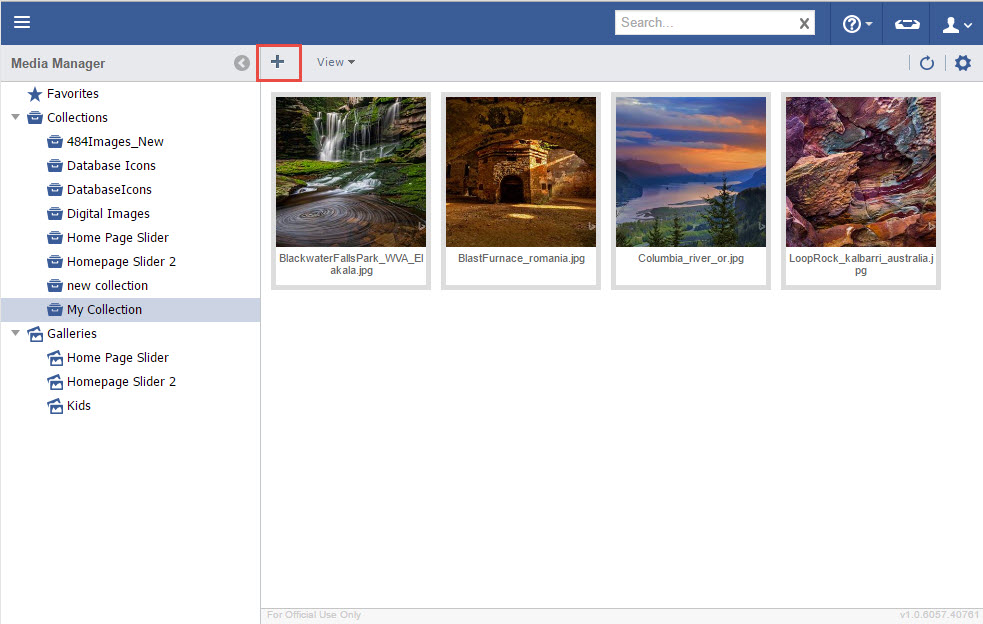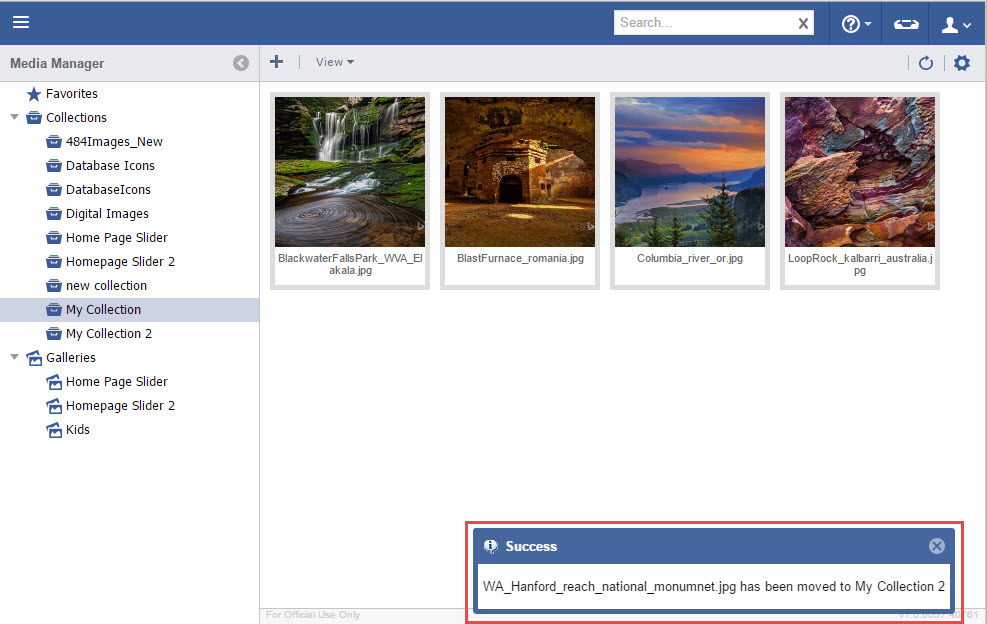Moving Documents between Collections
The Management System has the ability to allow the user to move uploaded documents between Collections for ideal organization.
Step-by-step guide
- Create a Collection as described in Adding a Collection.
- Click on the "+" button to start uploading assets.
- On modern browsers, Drag and Drop files into the Drop Area in the Upload File window. Or, click on Select Files and a standard dialog window will show up in order to select desired files.
- Click Upload.
- Once all images have a status of complete, the window can be closed and the images will now be part of the Collection.
- Documents within Collections can be easily moved to other collections. Click on items to be moved (or hold SHIFT and click to select a group).
- Drag and Drop selected documents to a another Collection.
- Notifications will show up for every successful document move.
- Click on the Collection where the documents were moved to confirm.