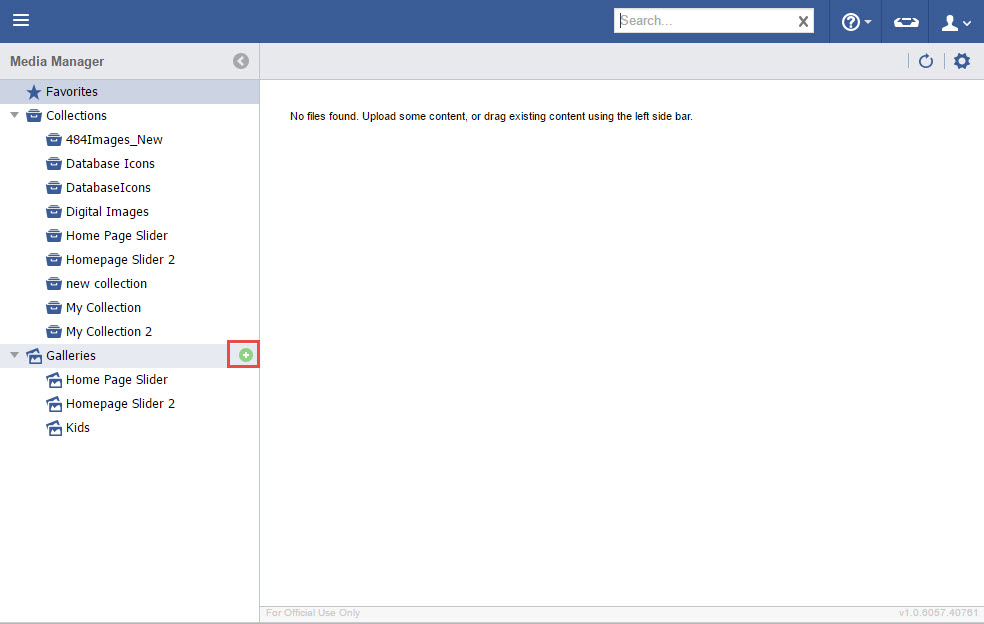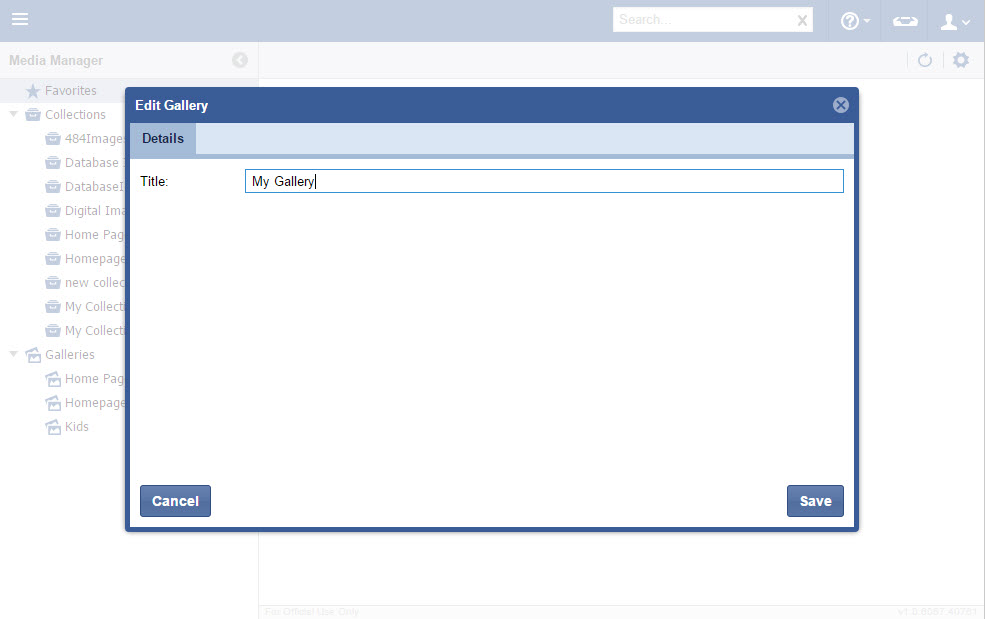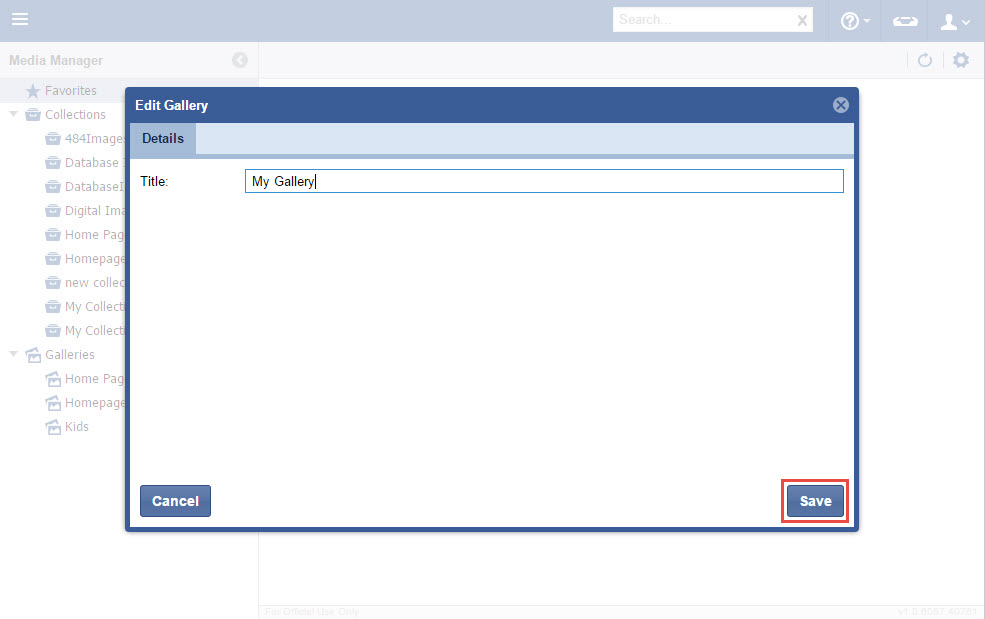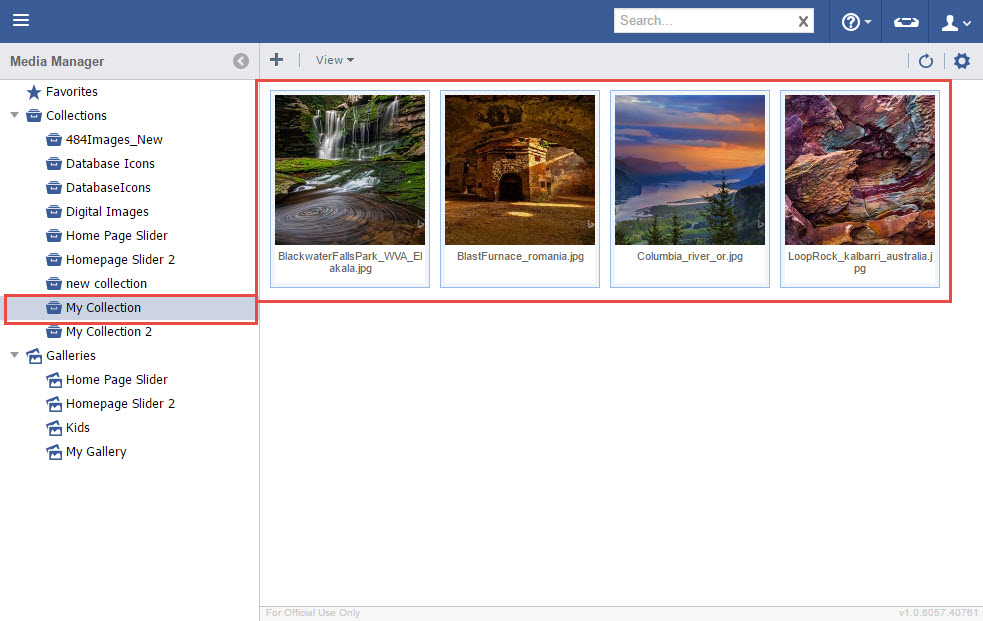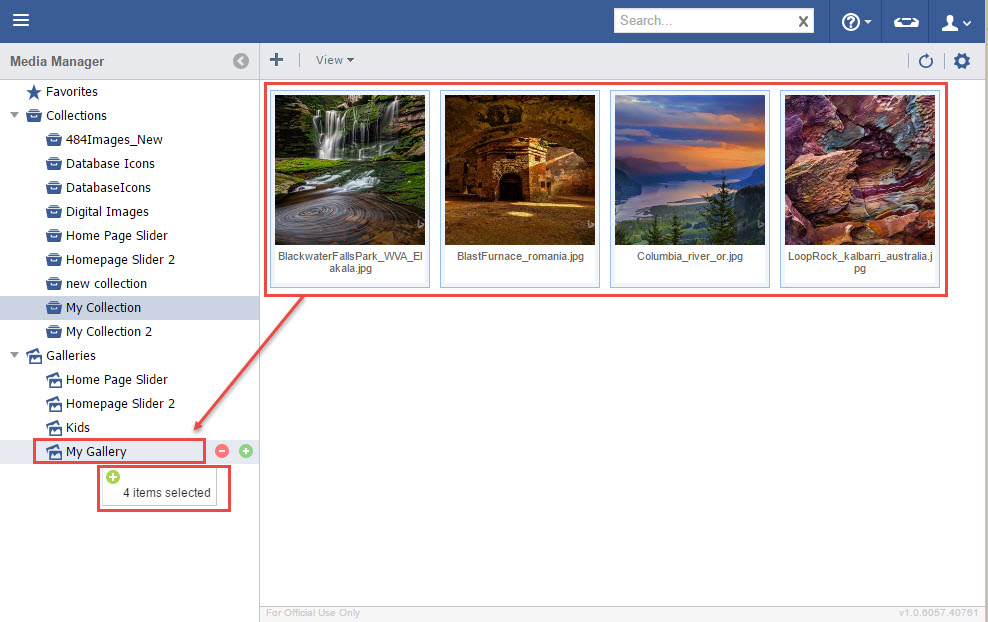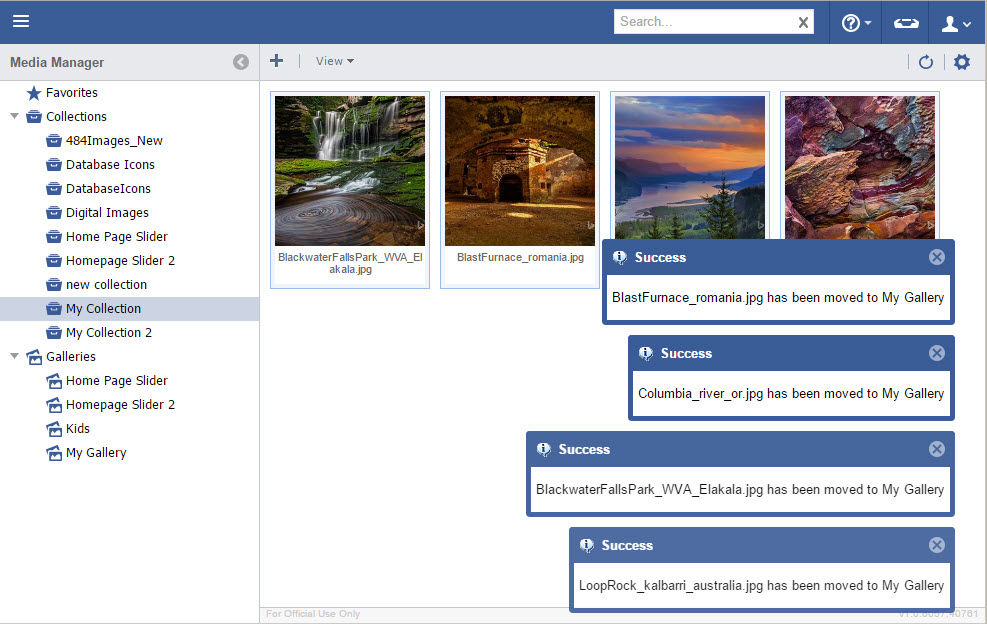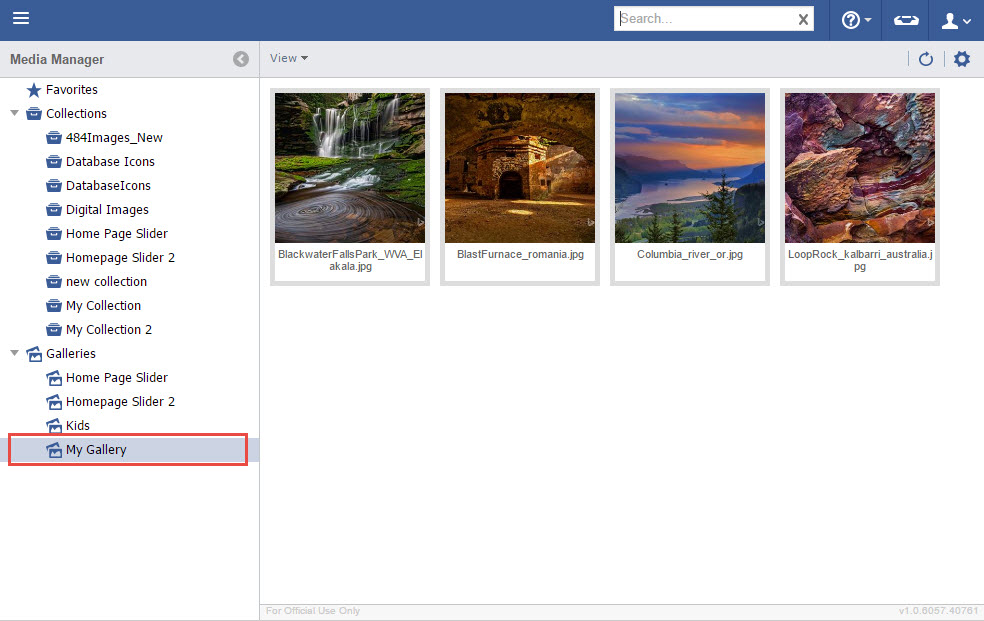Creating a Gallery from a Collection
Galleries are composed of images stored in Collections. A Gallery can also be composed of images from many separate collections. Galleries do not store the actual image files (as that is the Collection's purpose), rather act as a Gallery of 'shortcuts' to the images. Images can also be removed from a Gallery, without removing it from it's Collection.
Step-by-step guide
- In the Media Manager, create a Gallery by clicking on the "+" icon.
- Give the Gallery a Title.
- Click "Save".
- Click on the Collection(s) that will make up the Gallery and select the desired images.
- Click, Drag and Drop the images onto the desired Gallery. If needed, scroll the left pane to show the Gallery, first. The Main Content area will still show the Collection.
- Notifications will pop up for successful additions to the Gallery.
- The images have now been added to the Gallery. Note that images are not moved out of Collections, just linked from them. Galleries can be made up of images from multiple Collections, if desired, using the same steps.