Option 1: In Day or Week view, Highlight the Time, Click an Activity and Drop on the Calendar. (This option auto-fills the time based on your "Highlight") OR |
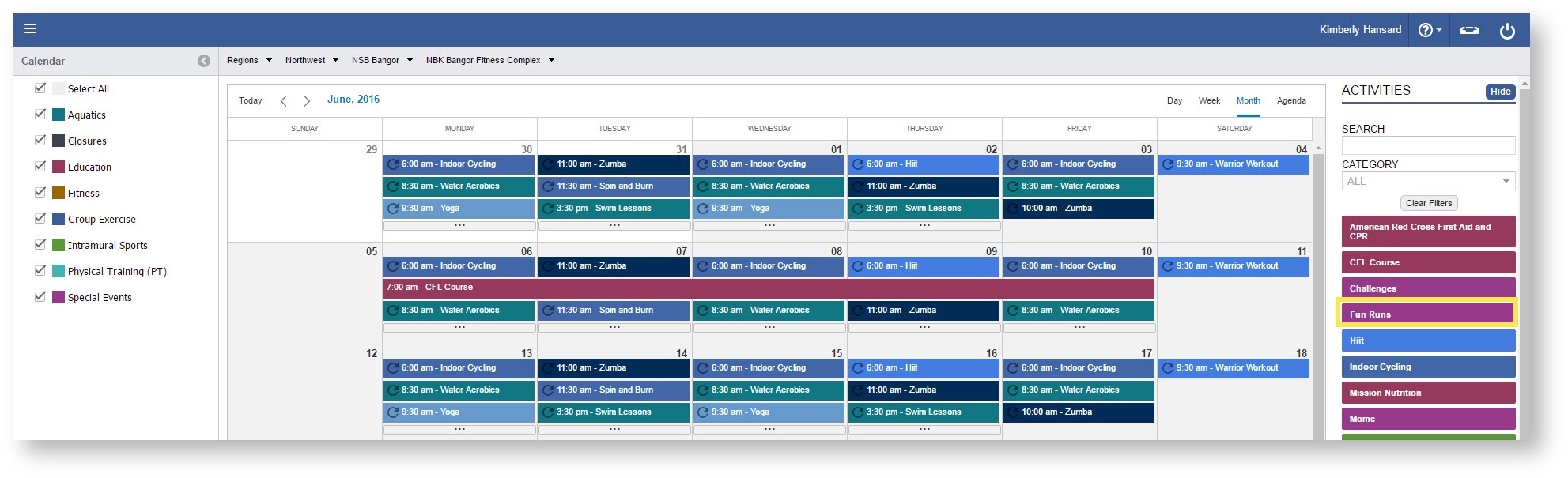
Step-by-step guide
Highlight Option:
1. Change to Day or Week View on the Calendar.
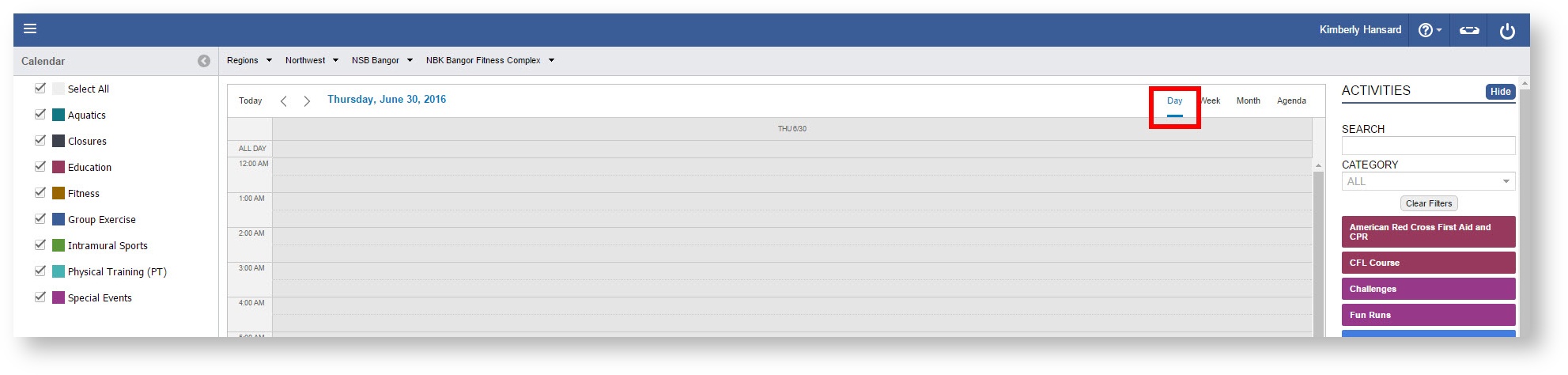
2. Highlight the time frame by Clicking and Dragging on the appropriate times.
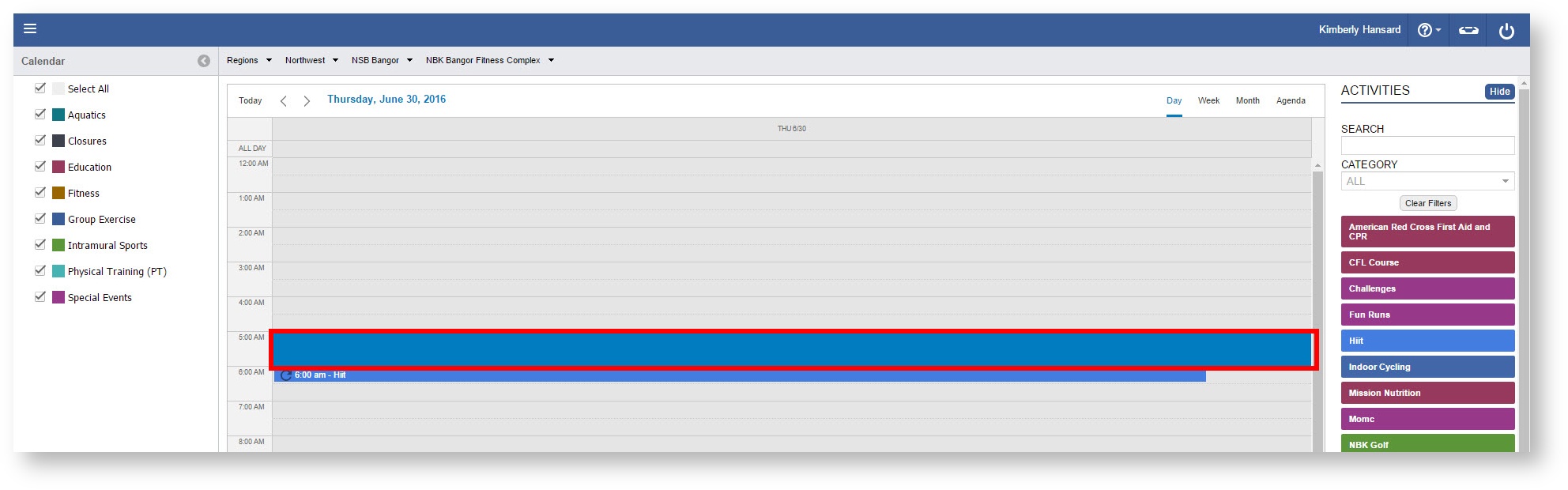
3. Select an Activity in the right pane, this will be the Master Record.
Once Active the Activity will display a white circle.
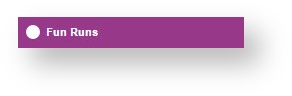
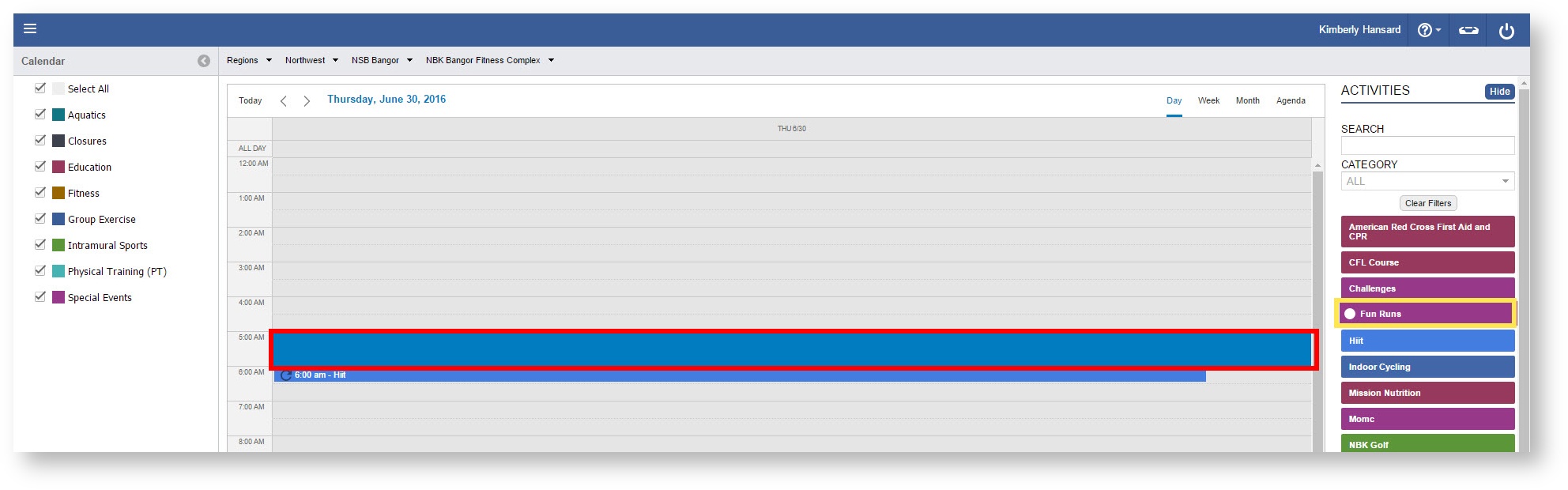
4. Drag and Drop the Activity onto your Highlighted time frame.
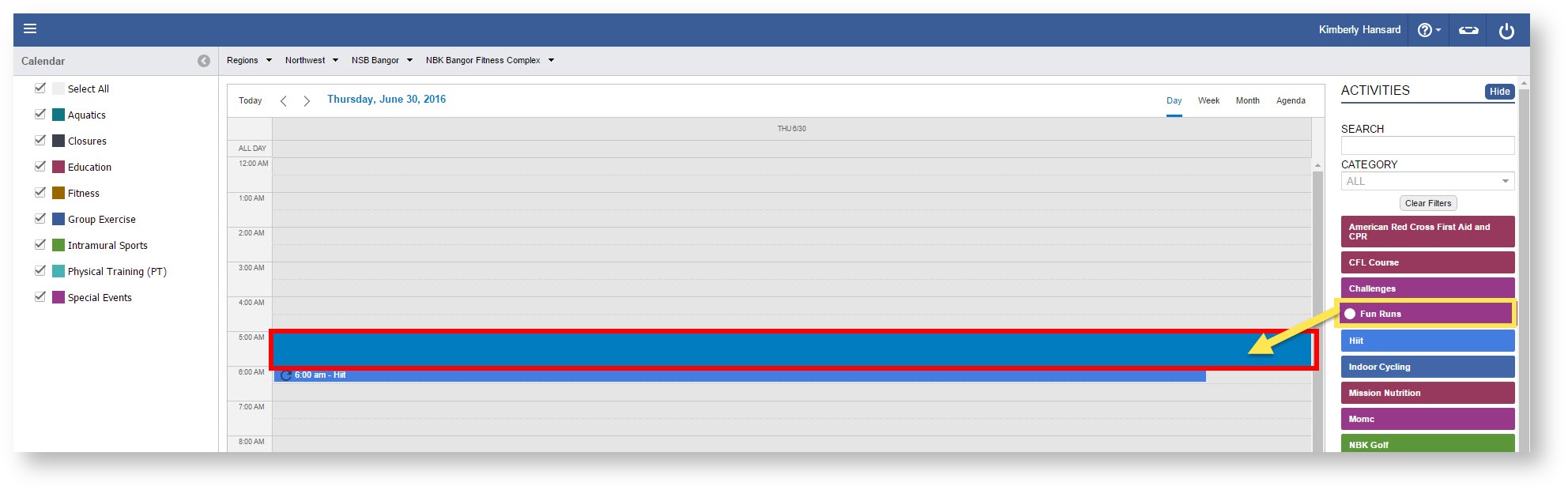 5. Complete the provided Fields.
5. Complete the provided Fields.
By Toggling "ON" an override you will override the Master data from the Activity record. |

6. Click "Overrides"
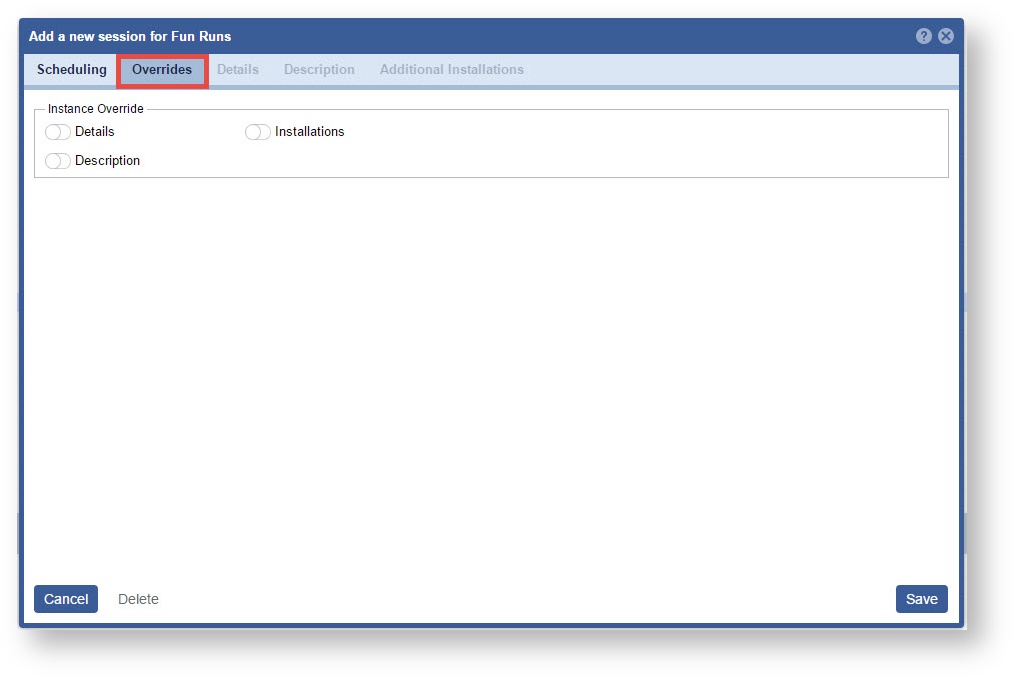
7. Click "Save"

Drag and Drop:
Select an Activity in the right pane, this will be the Master Record.
Once Active, the Activity will display a white circle.

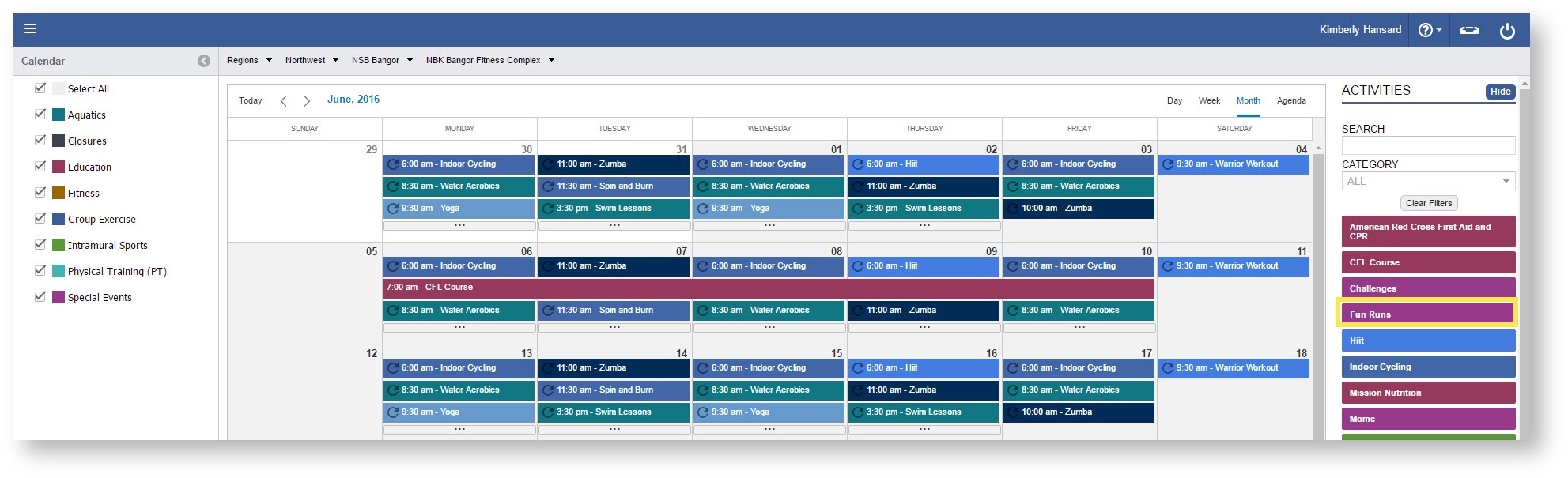
2. Drag and Drop the Activity onto the appropriate date.
Day and Week views will allow you to Drag and Drop on the specific Session times.
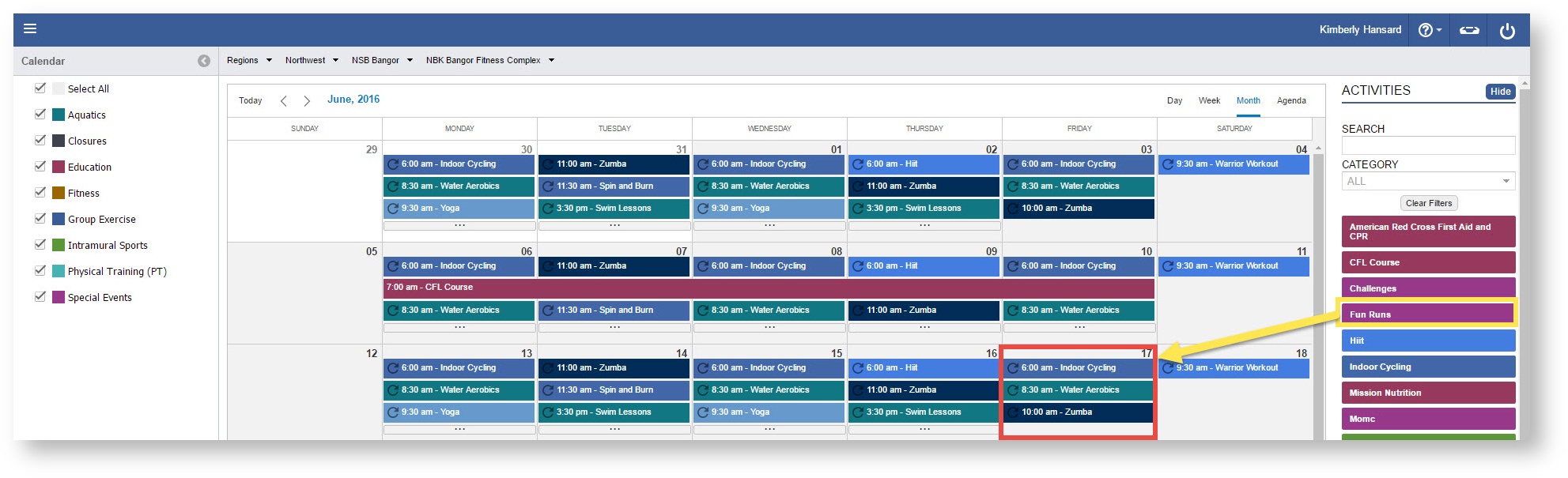
3. Complete the provided Fields.

5. Click "Save"
