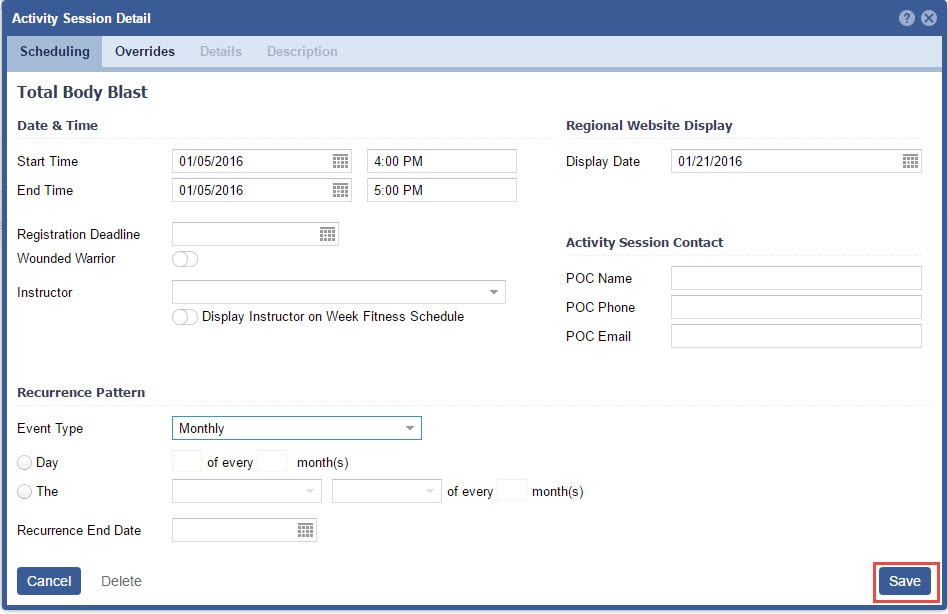Activity Catalog> Selected an Activity>Selected an Activity Instance> Scheduling Tab OR Activity Calendar>Double Click an Activity Instance> Scheduling Tab OR Activity Calendar> Add an Activity to the Calendar> Scheduling Tab |
1. Enter Start Time and End Time
The Start and End Time are typically the same day, unless this activity occurs over multiple days. |
2. Enter Display Date, the Date in which you want this activity to appear on the Calendar.
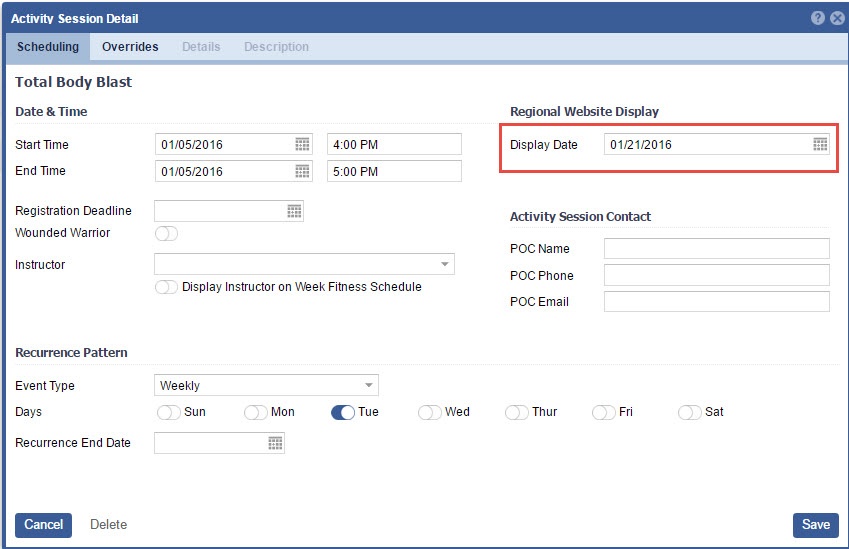
3. Select an Instructor
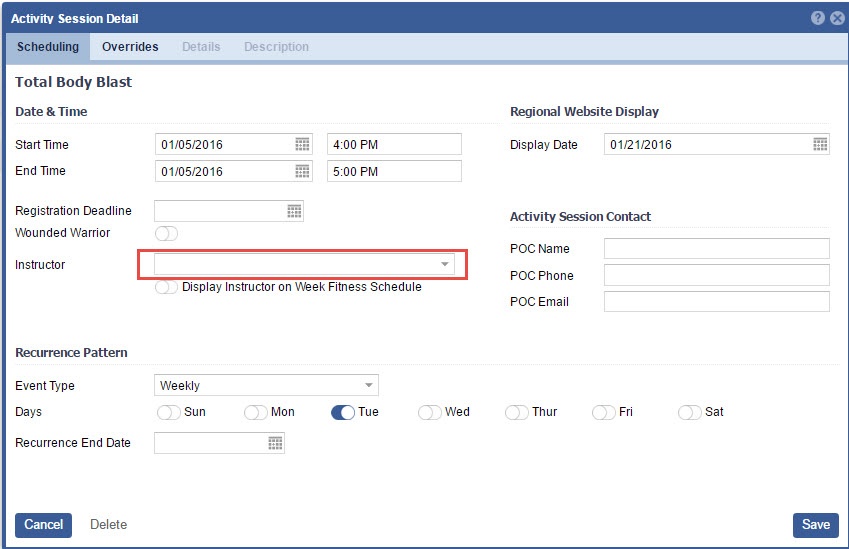
|
4. Set the Registration Deadline

Single Day - Event occurs as a Single, One Day event Weekly Event- Event occurrences Weekly on set days of the week. e.g. Tadpole swim takes place every Mon and Wed at 0900 AM. Monthly Event- This event can take place on the First, Second, Third, Fourth or Last day of the month. It can also occur on a set day of the month, like the 20th, of "X" months. "X" being the chosen occurrence. e.g. An activity will occur on the 20th of every "2" months (every other month). |
On Single Day View: |
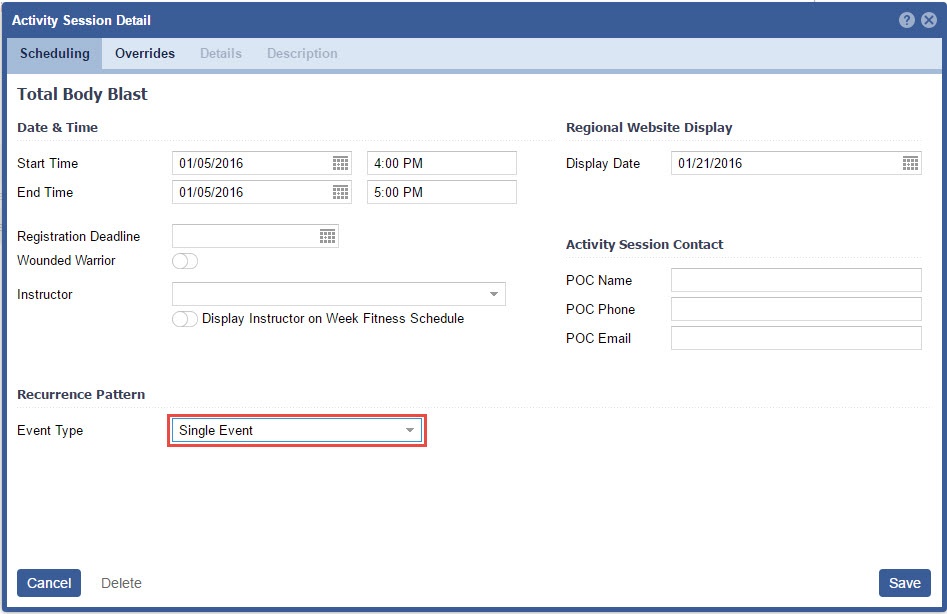
2. Select Overrides, if appropriate.

3. Click "Save"
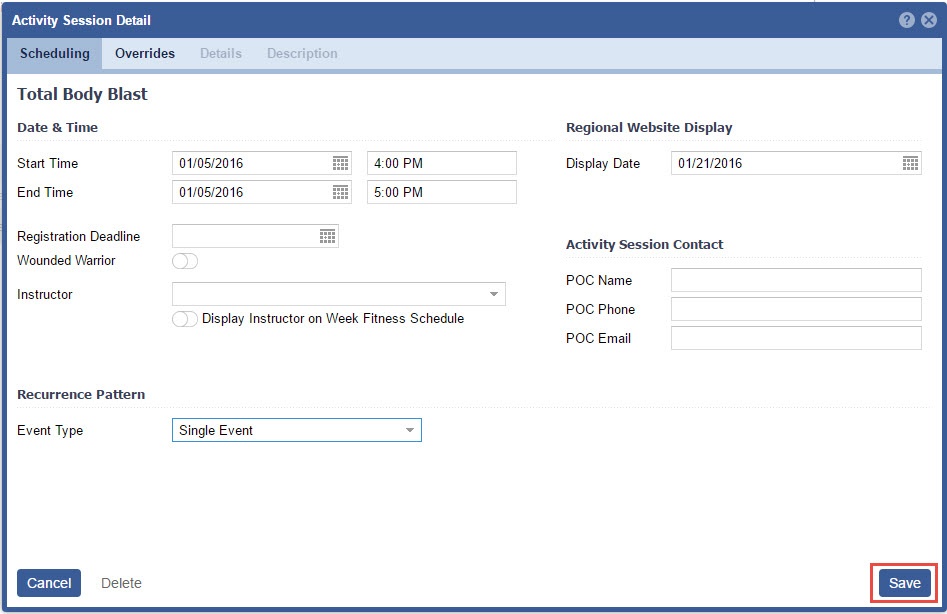
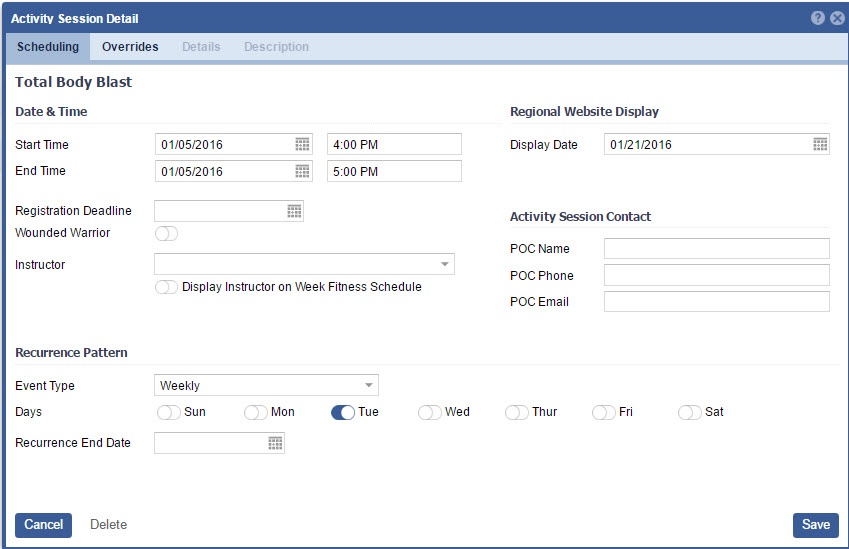
Please note that under Date & Time the Start and End Time share the same date. This information is just for the first occurrence. You will set the recurrence End date in the "Recurrence End Date" field. |
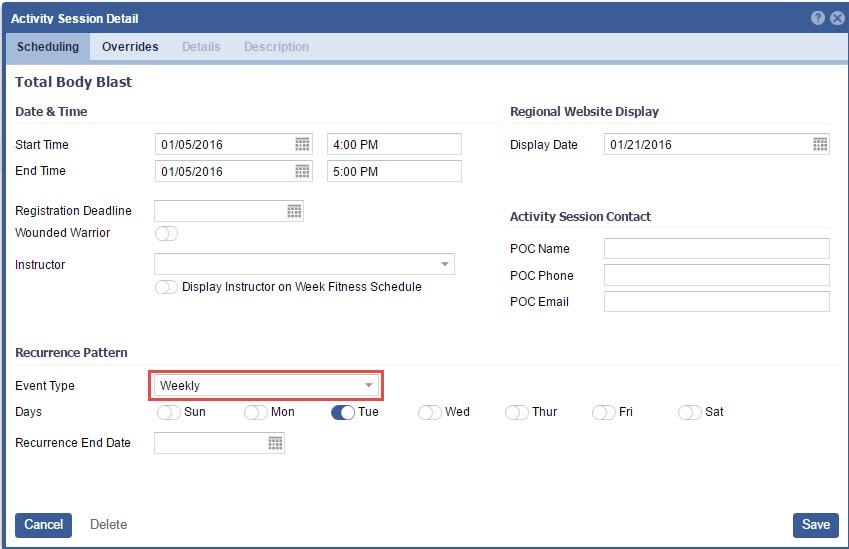

Set the Recurrence End Date, this is the last date the Event will occur.
This field will be required, if "Generate receipt" is toggled ON, in Activity Categories. |
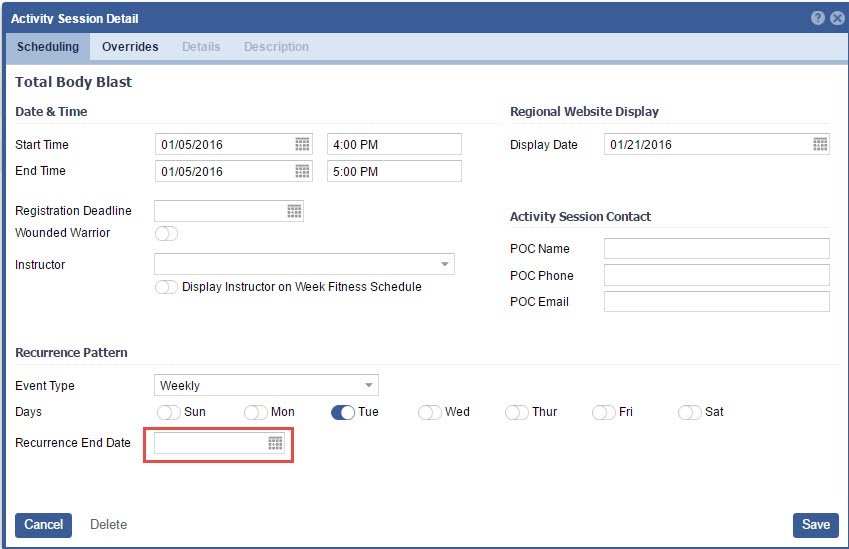
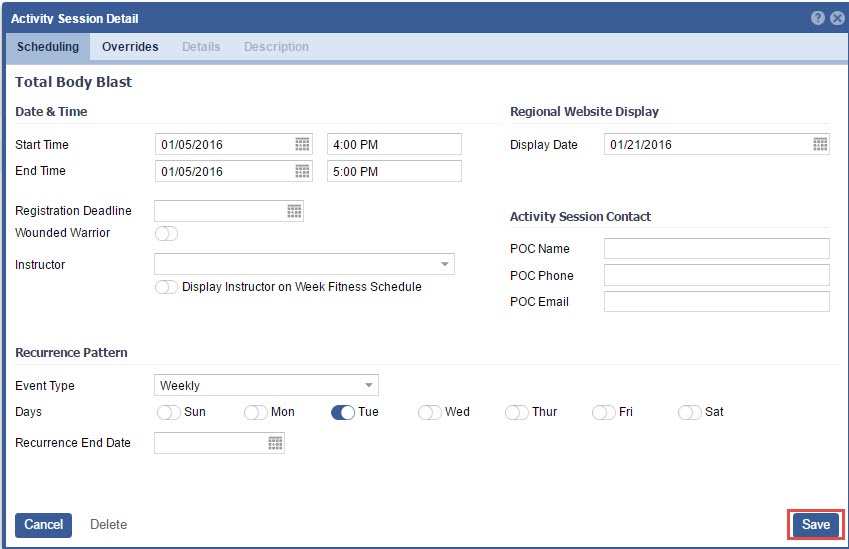
On Month View: |

Please note that under Date & Time the Start and End Time share the same date. This information is just for the first occurrence. You will set the recurrence End date in the "Recurrence End Date" field. |

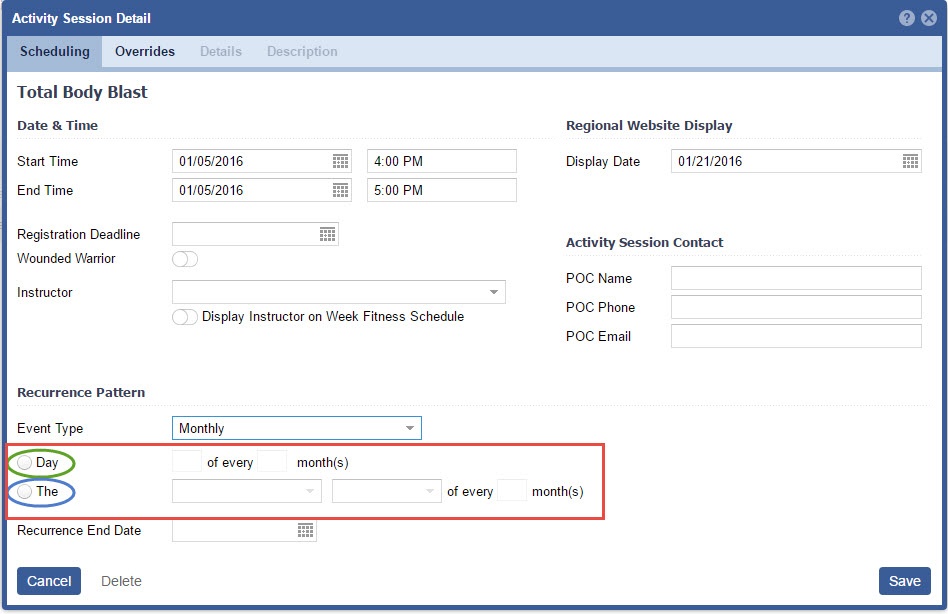
When using Monthly Occurrences you have two options.
|
3. Set the Recurrence End Date
This field will be required, if "Generate receipt" is toggled ON, in Activity Categories. |
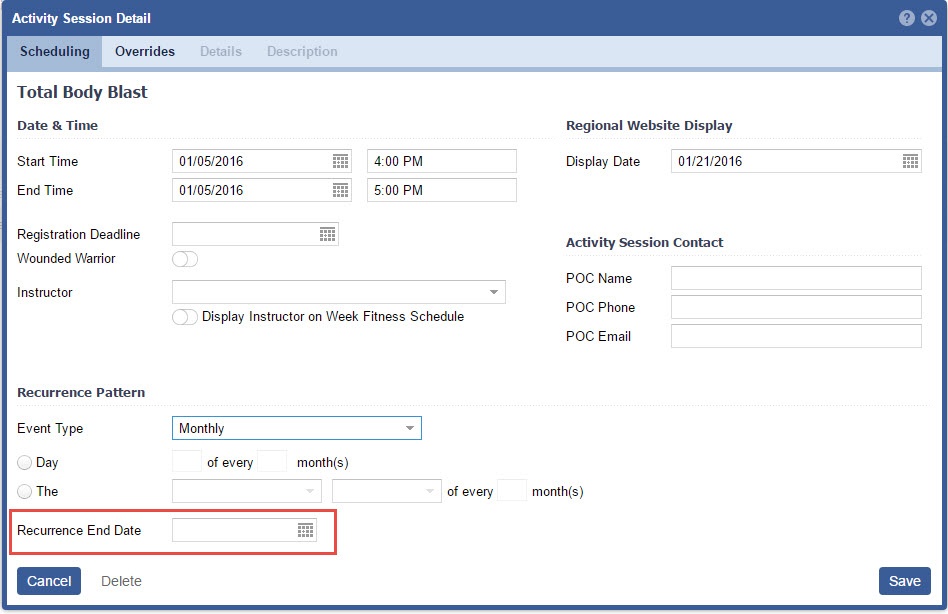
4. Click "Save"