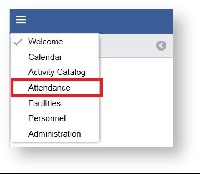Step-by-step guide to add Facility's Check-in counts
- Open the workspace selector by clicking on the three line menu icon in the upper left corner of the system.
- Select Attendance.
- Select Facility Check-in on the left panel.
- Select a Facility, if you have not done so already.
- Double click on the date to enter in data.
- Use the tabs at the top to select the Time Frame as needed.
- Enter in data on the Count field or toggle "No Data" ON and enter a reason if nothing occurred that day. If you select "No Data" the Number of Players tab will gray out as well.
- Click the "Save" button when complete.