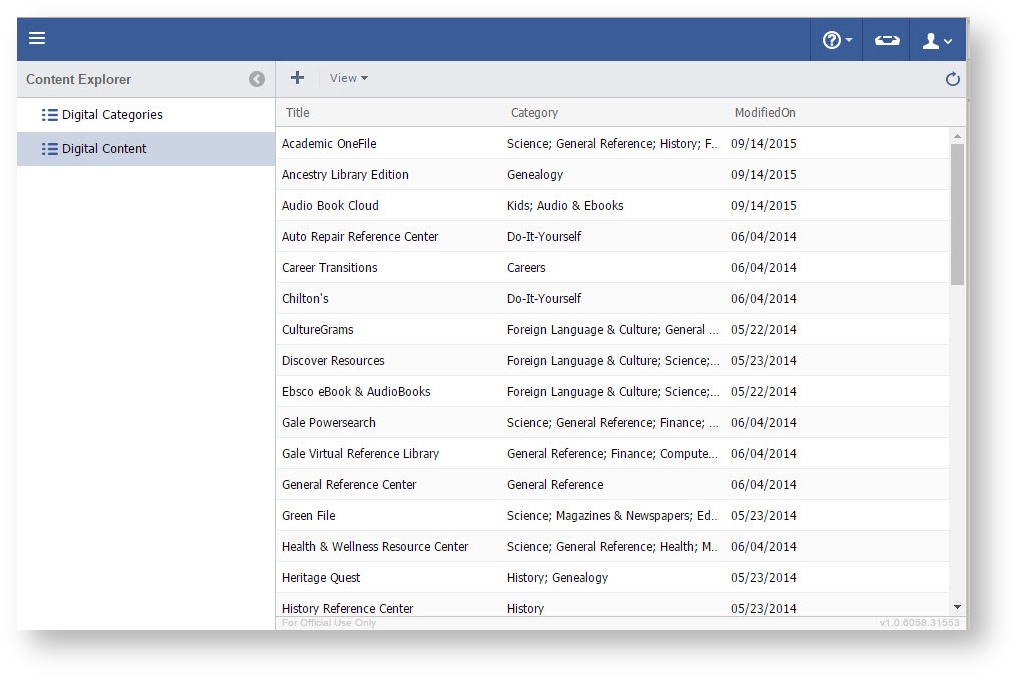Page History
Step-by-step guide
- Click on the menu icon in the top left header area.
- Click "Content Explorer".
- Click "Digital CategoriesContent"
- Click once to highlight the information to be deleted.
- Hit the "Delete" button on keyboard.
Note: For Mac users- Hold down "Function" and "Delete".
- Click "Yes" to delete.
...