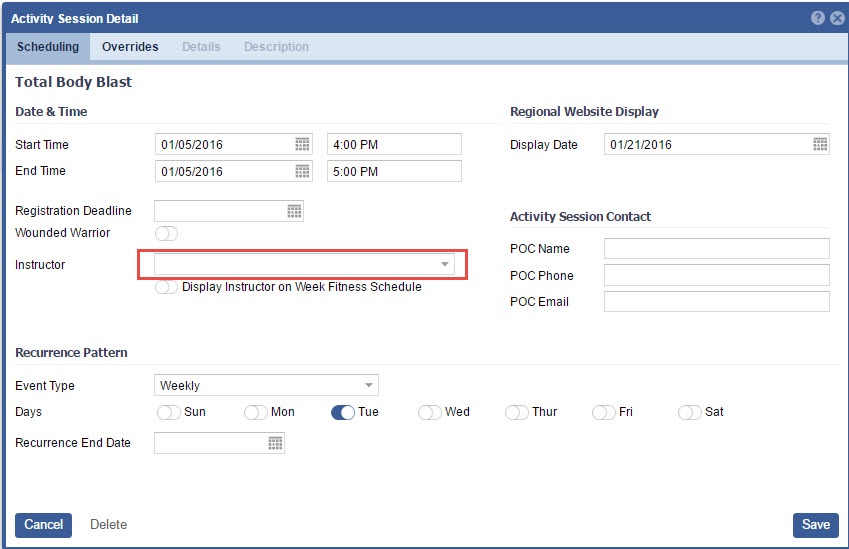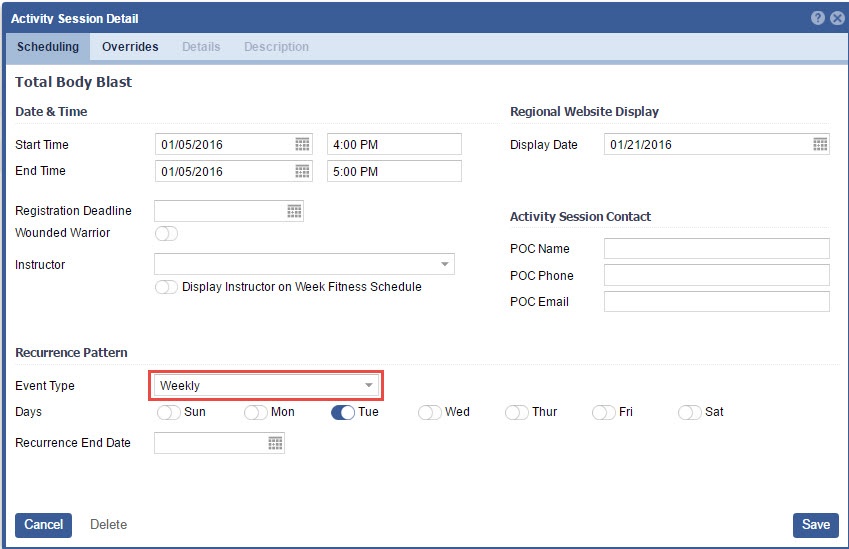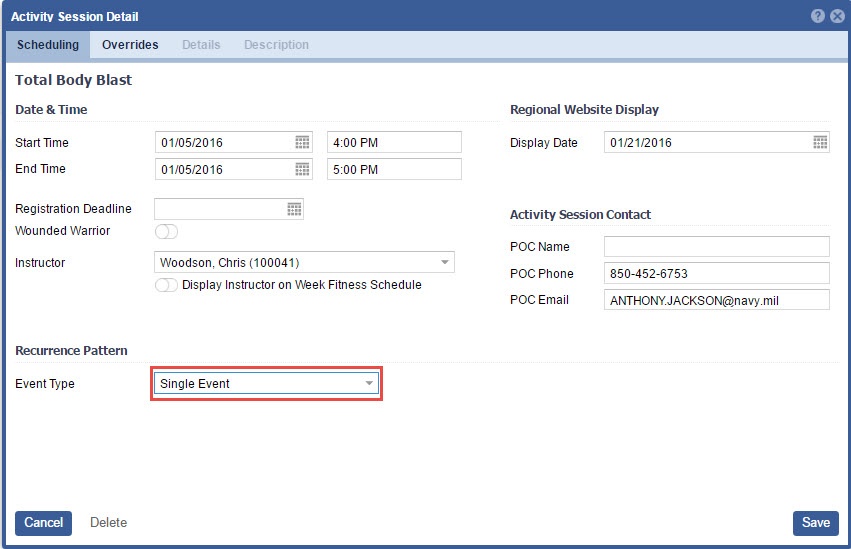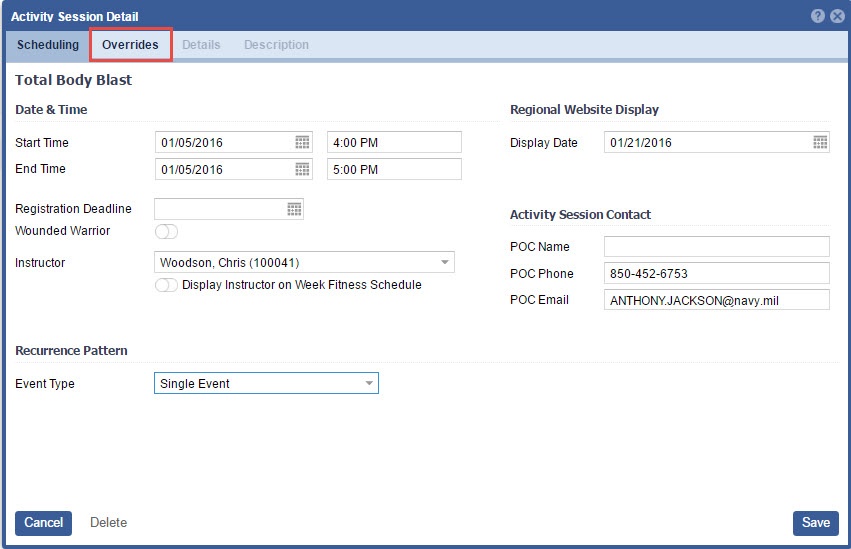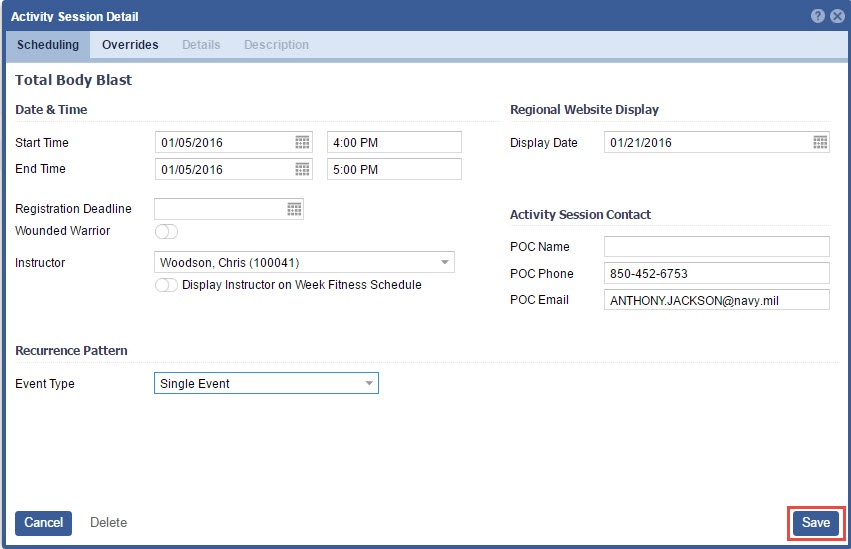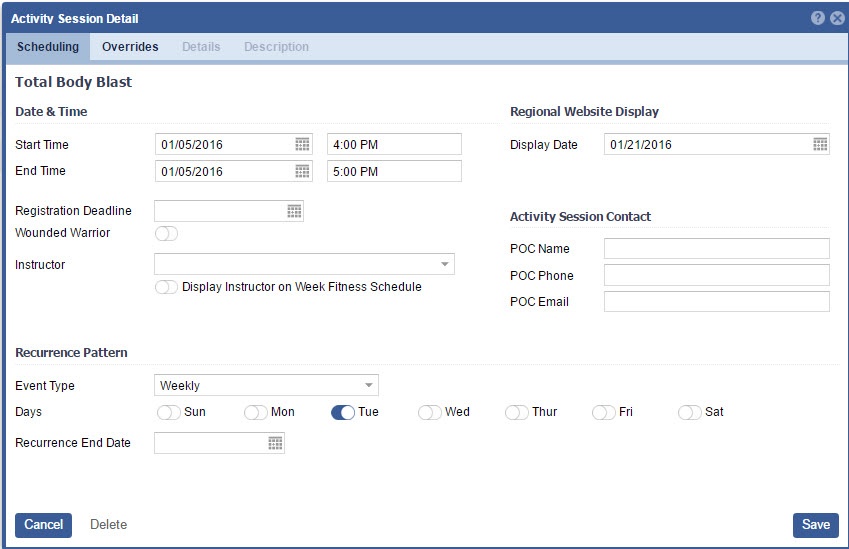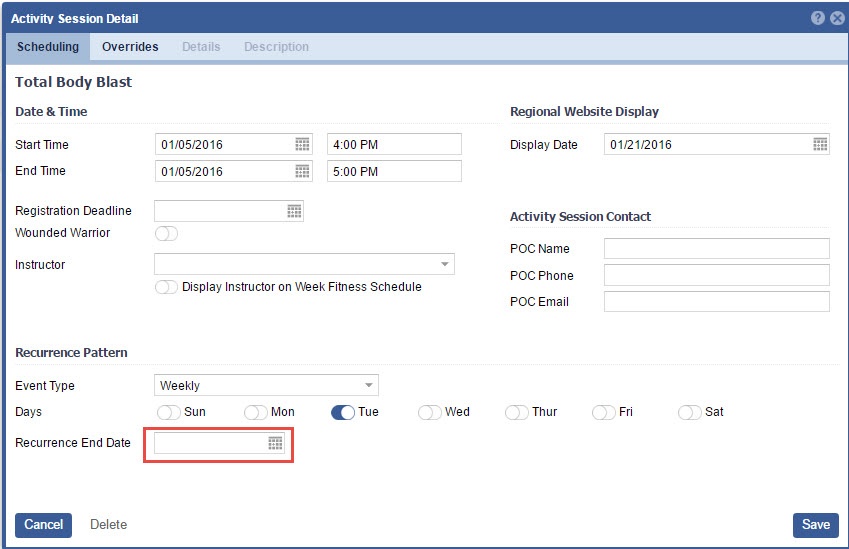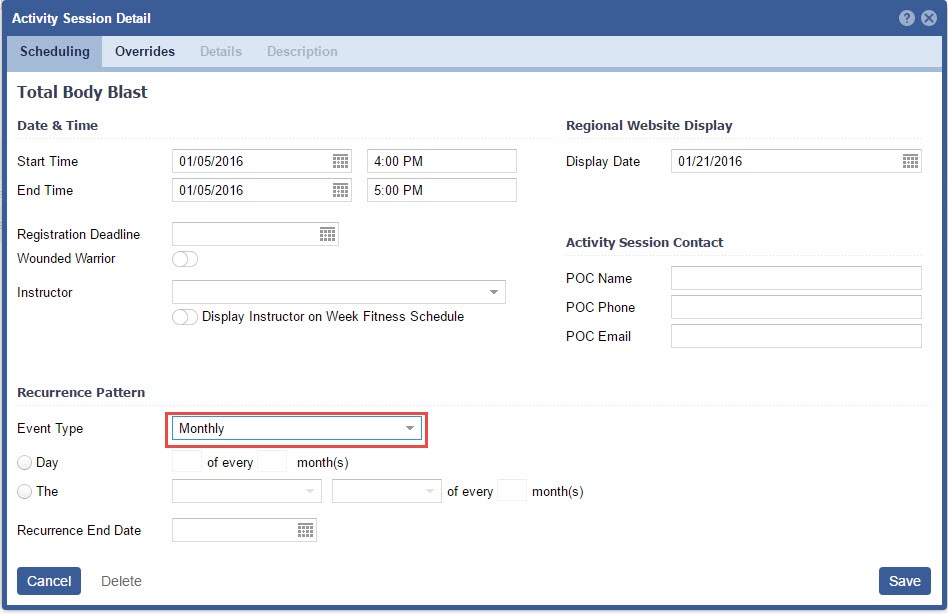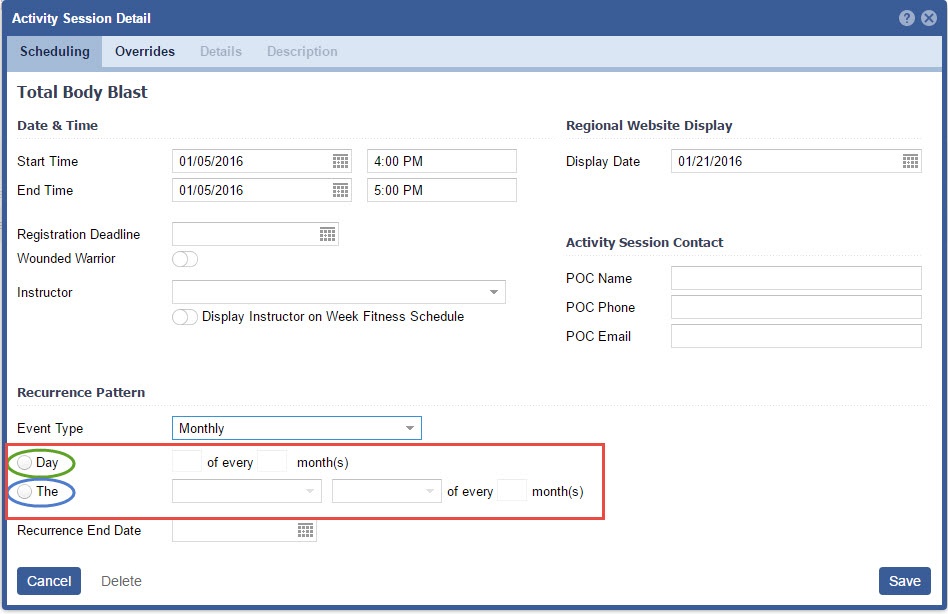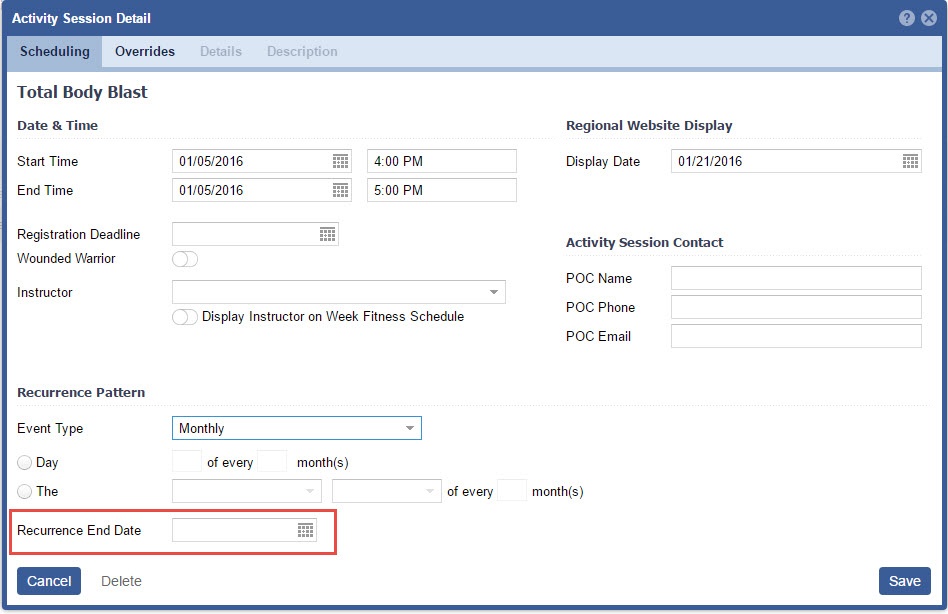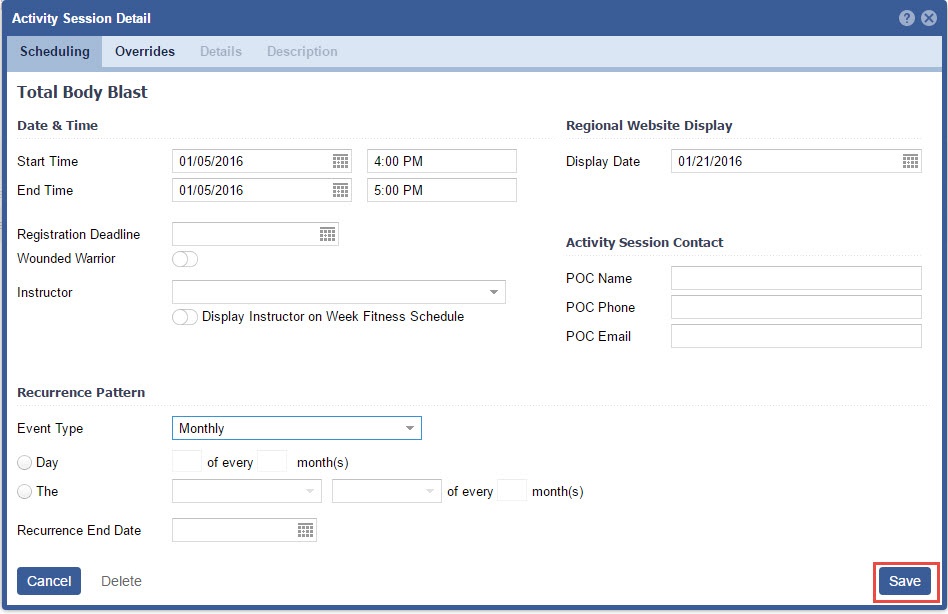Page History
...
8. Set the Registration Deadline
9. Select an instructor.
...
| Note |
|---|
|
Recurrence Pattern
| Info |
|---|
Single Day - Event occurs as a Single, One Day event Weekly Event- Event occurrences Weekly on set days of the week. e.g. Tadpole swim takes place every Mon and Wed at 0900 AM. Monthly Event- This event can take place on the First, Second, Third, Fourth or Last day of the month. It can also occur on a set day of the month, like the 20th, of "X" months. "X" being the chosen occurrence. e.g. An activity will occur on the 20th of every "2" months (every other month). |
...
- Set Event Type to Single Event
2. Select Overrides, if appropriate.
3. Click "Save"
Weekly Event
| Anchor | ||||
|---|---|---|---|---|
|
| Note |
|---|
Please note that under Date & Time the Start and End Time share the same date. This information is just for the first occurrence. You will set the reoccurrence End date in the "Reoccurrence End Date" field. |
- Set Event Type to Weekly
- Select the Days in which this Event will reoccur.
Set the Reoccurrence Recurrence End Date, this is the last date the Event will occur.
Note This field will be required, if "Generate receipt" is toggled ON, in Activity Categories.
- Choose to turn ON the "Display one event at a time" if you only wish to show One Event at a time on the Calendar. Typically, this will default OFF.
...
Click "Save"
| Anchor | ||||
|---|---|---|---|---|
|
...
| Info |
|---|
On Month View: |
| Note |
|---|
Please note that under Date & Time the Start and End Time share the same date. This information is just for the first occurrence. You will set the reoccurrence End date in the "Reoccurrence End Date" field. |
- Select Event Type Monthly
- Select the appropriate Pattern
| Note |
|---|
When using Monthly Occurrences you have two options.
|
3. Set the Reoccurrence Recurrence End Date
| Note |
|---|
This field will be required, if "Generate receipt" is toggled ON, in Activity Categories. |
4. Choose to turn ON the "Display one event at a time", if you only wish to show One Event at a time on the Calendar. Typically, this will default OFF. 5. Click "Save"