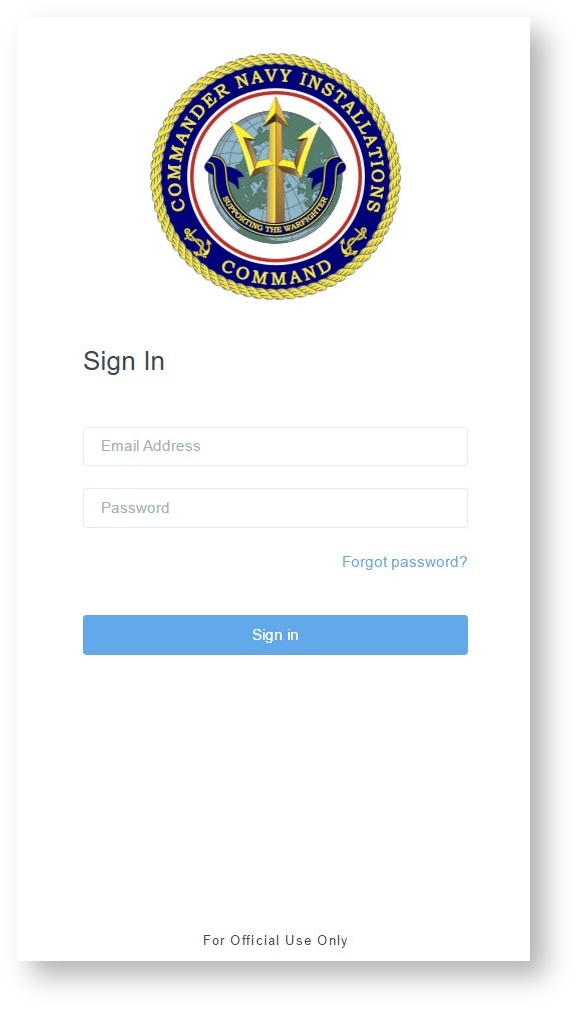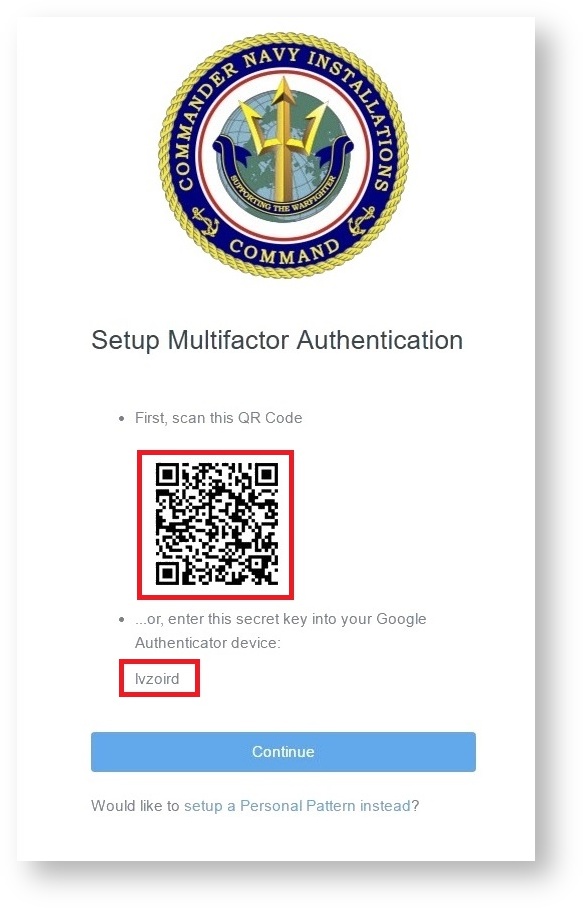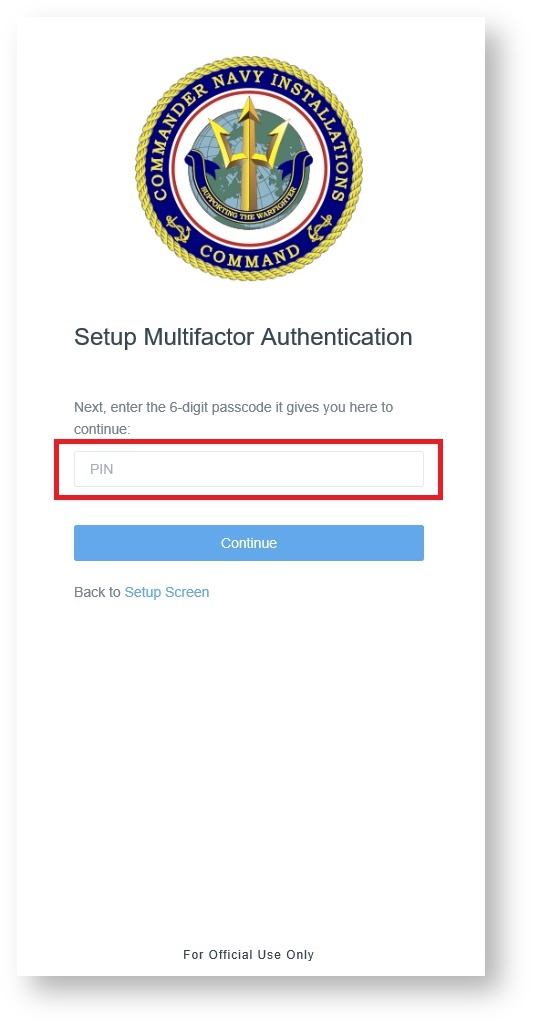Page History
Two-step authentication significantly increases the security of your Fitness Admin account and it takes less than three minutes to setup.
Once Google authentication is enabled, you'll enter your username and password. Then, you'll access the Google Authenticator app to generate a 6-digit one-time password on your mobile phone. Once the 6-digit code is entered, you will now be logged in.
Before you beginStep-by-step guides
After Google Authenticator is downloaded on your device,
- Go to the Single Sign On webpage https://sso.webcentral.navymwr.org and Accept the User agreement.
- Enter in your email and password and click Sign-in.
3. At this time open Google Authenticator on your device and scan the QR code OR enter the key that displays on your webpage into your device. Once you see your account stored into Google Authenticator you can click Continue on the webpage.
4. Enter the six digit code your device generates into the provided field on your webpage. Click Continue to complete the sign-in process.