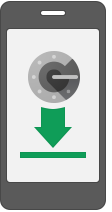Page History
Requirements
To use Google Authenticator on your iPhone, iPod Touch, or iPadiOS device, you must have iOS 5.0 or later. In addition, in order to set up the app on your iPhone your iPhone using a QR code, you must have a 3G model or later.
Downloading the app
- Visit the App Store.
- Search for Google Authenticator.
- Download and install the application.
Setting up the app
- On your phone, open the Google Authenticator application.
- Tap the plus icon.
- Tap Time Based.
- To link your phone to your account:
- Using Barcode: Tap "Scan Barcode" and then point your camera at the QR code on your computer screen.
- Using Manual Entry: Tap "Manual Entry" and enter your email address from your user name. Then, enter the secret key on your computer screen into the box next to Key and tap "Done".
5. To test that the application is working, enter the verification code on your phone into the box on your computer labeled MFA pin, then click "Continue." The clock icon on your phone will let you know how much time is left before the verification code expires and a new one is generated.
6. If your code is correct, you will continue to the next screen. If your code is incorrect, try generating a new verification code on your phone, then entering it on your computer. If you’re still having trouble, you might want to verify that the time on your phone is correct.
Related articles
| Content by Label | ||||||||||||||||
|---|---|---|---|---|---|---|---|---|---|---|---|---|---|---|---|---|
|