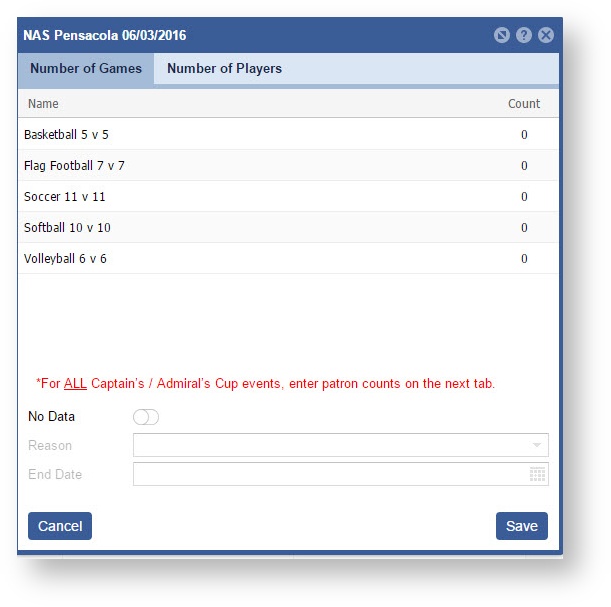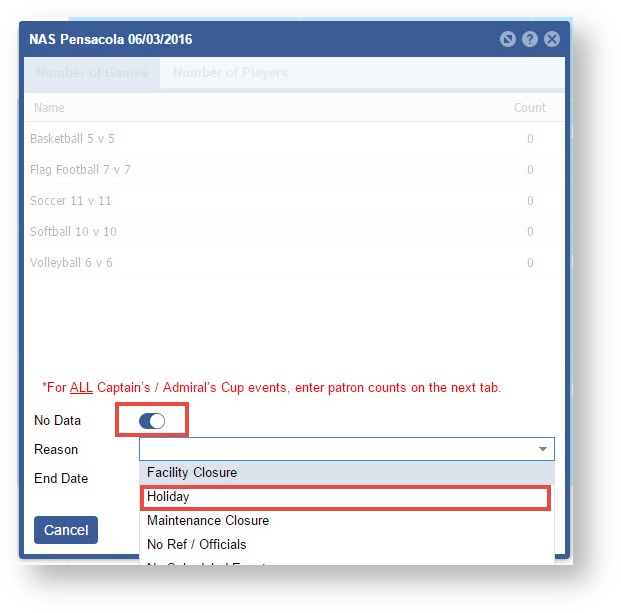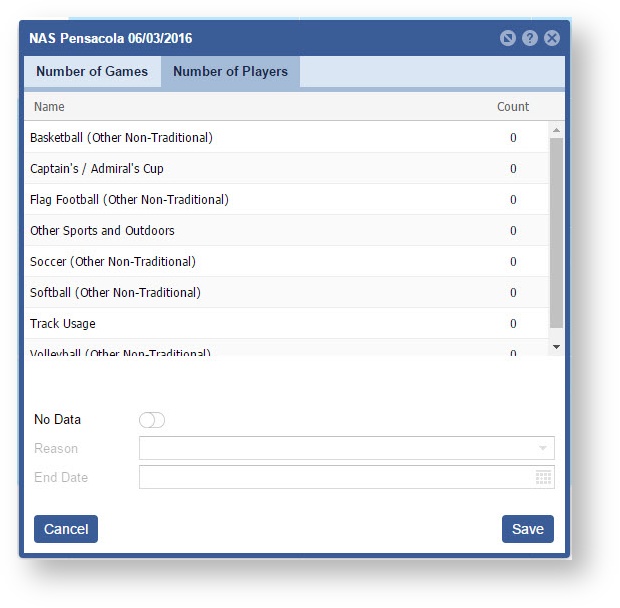Page History
Step-by-step guide to add an Installation's Intramural Sports counts
...
- Open the workspace selector by clicking on the three line menu icon in the upper left corner of the system.
- Select Attendance.
- Select Installation Intramural Sports on the left panel.
- Select an Installation in the filter, if you have not done so already.
- Double click on the date to enter in data.
- On the Number of Games tab enter in data on the Count field or toggle "No Data" ON and enter a reason if nothing occurred that day. If you select "No Data" the Number of Players tab will gray out as well.
Note: If there are several days without any Intramural Sport events you can enter in an End Date to create a range. This speeds up data entry, so you do not have to open up every day to toggle the "No Data" ON.
- Select the Number of Players tab enter in data on the Count field. Click the "Save" button when complete.
Related articles
...