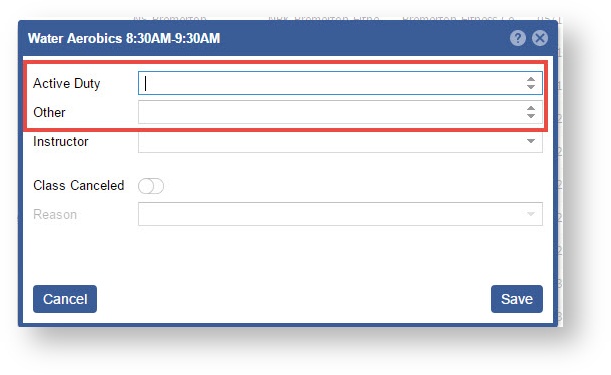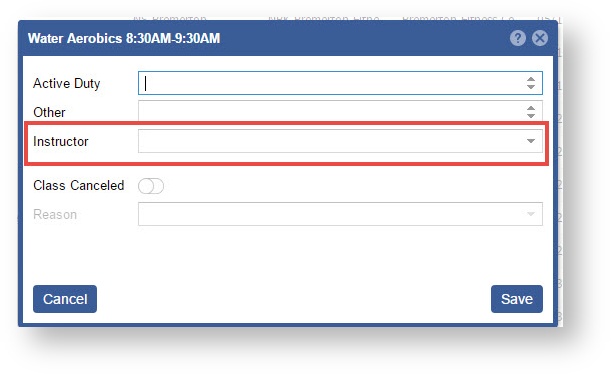Page History
| Infowarning | ||
|---|---|---|
| ||
Once an Activity Session occurs the Session data will populate in the "Open" Activity Attendance list. The appearance of the Activity will be based on the Time Zone linked to the Installation. |
| Note | ||
|---|---|---|
| ||
The system will alert you to any "Open" records. The "Open" count displays in a badge above the tray icon, in the top right of your screen. By clicking the icon you are quickly transported to the Activity Attendance screen. |
| |
The Activity Attendance page will ONLY display those Activities that are linked to an Activity Category with the Attendance Type marked Scheduled. |
Once a completed Activity session attendance has been saved the record will move from the Open to Completed tab.
...
Step-by-step guide
...
to modify a completed record.
- Select the Menu
- Select Attendance from the drop down
- Highlight the record you wish to modify and Click the "Pencil" OR Double Click
Update the Status
Note title Completed The record will not move from "Open" to "Completed" until the Status is set to "Done".
- .
- Click on the Completed tab.
- Double click on the Activity or click on the "Pencil" icon you wish to enter in attendance.
- Update the Active Duty and Other values if needed.
- Update Change the Instructor if needed. This field will default to the linked instructor at the time of occurrenceinstructor linked on the session occurrence.
- Set "Active Duty" and "Other" totals.
- If the class was cancelled then mark the toggle "ON" and select a reason.
Otherwise, click the "Save" button when complete.
Toggle "ON", "Class Canceled" if there is no data to report and Select a "Reason".