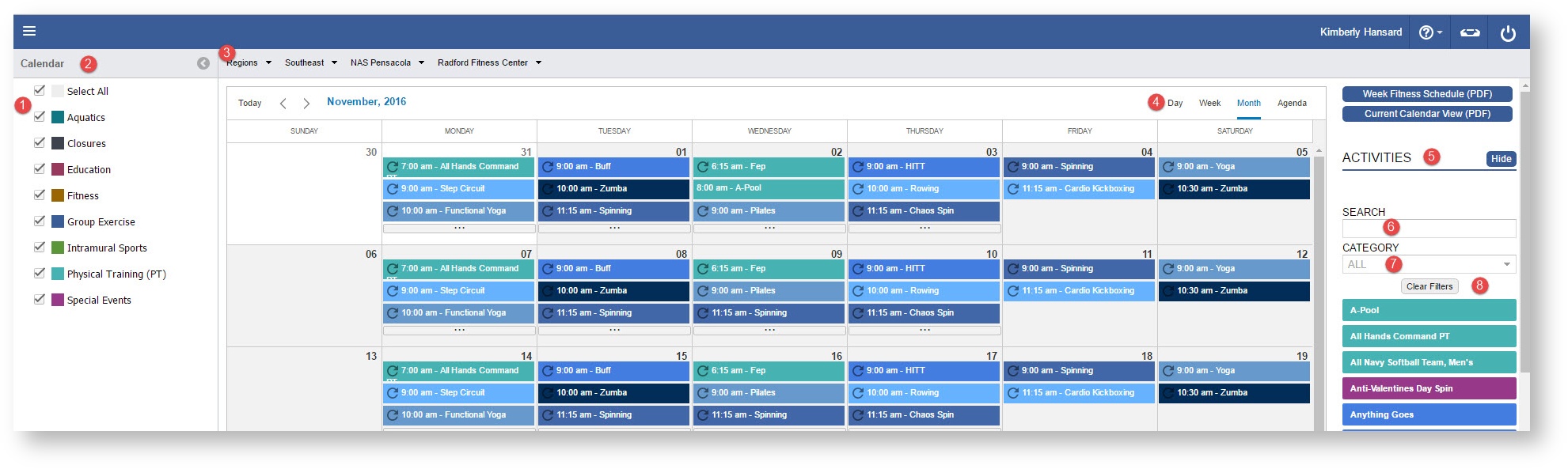Page History
| Panel | ||||||
|---|---|---|---|---|---|---|
| ||||||
Included in this Chapter:
|
| Circle | Element | Description |
|---|---|---|
| 1 | Category Toggles | To filter the calendar you can remove or add toggles as needed. |
| 2 | Category Color Guide | Each Category has a an associated color. You can quickly identify Activities that belong to a specific category by finding the associated color on the calendar. |
| 3 | Breadcrumbs | Select the Facility or Space in which you wish to see your Activities and Facility Closures. What you see is determined by your Role. |
| 4 | Calendar View | Select the view in which you wish to view the calendar, by default, Month is selected. For more information select a view: Daily, Week, Month, Agenda |
| 5 | Hide Additional Filters | Select "Hide" to minimize the Search and Additional Filters |
| 6 | Search | Search for a Specific Activity or Activity Session |
| 7 | Category | Select a Category or Sub-Category to filter your Activity list in the right pane. |
| 8 | Clear Filters | Select "Clear Filters" to remove any filters you selected in the right pane. |
| Icon | Description |
|---|---|
| Identifies a Reoccurring Activity | |
| Identifies that there are more Activities to view. By selecting you are taken to the Day View. |