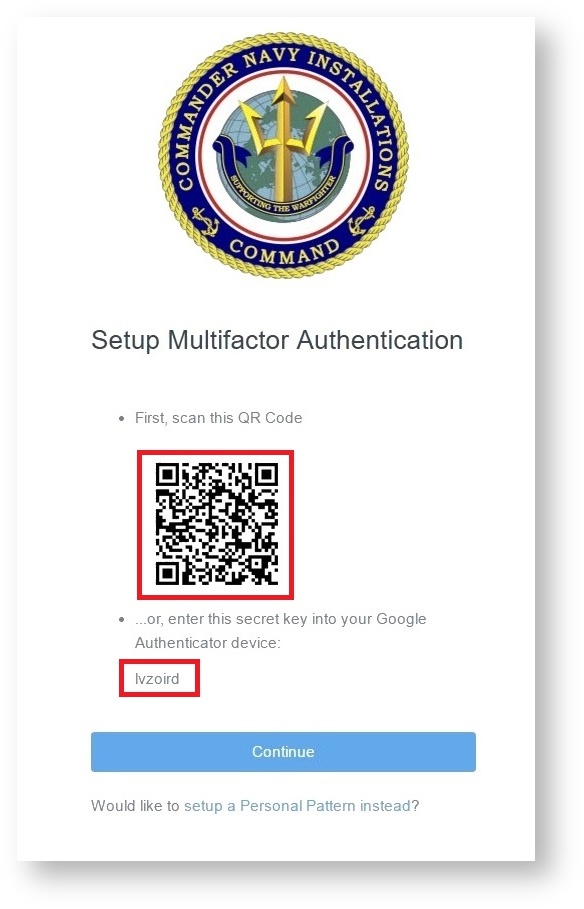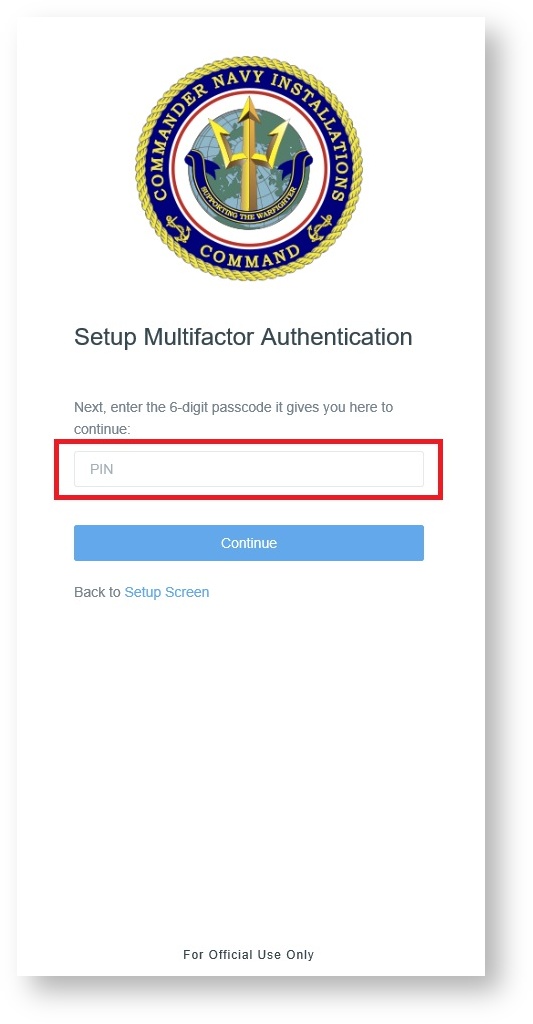Page History
...
Step 2: Next, email (support@aimshelp.com) or call (1-888877-720788-95000755) the AIMS helpdesk and request a MFA reset.
Fortunately, moving your authenticator to a new device will not invalidate any of your existing application-specific passwords, and does not require any backup codes to complete the transition.
Step 3: Login to Once you have received an email from Navy Single Sign On <no-reply@navymwr.org> stating your MFA has been reset login into the Navy Fitness Directors Management System , using a browser on your computer(https://sso.webcentral.navymwr.org/). Once you arrive at the two-step verification Web page you will see that a QR COde Code is available and the screen is prompting to setup your Google Authenticator.
Step 4: Scan the QR code that appears, or enter it manually by clicking, "Can't scan the bar code?"
Step 5: Finally, enter the authentication code that appears on the screen to verify the device. This is just like the log-in process when using two-step verification.
...
At this time open Google Authenticator on your device and scan the QR code OR enter the key that displays on your webpage into your device. Once you see your account stored into Google Authenticator you can click Continue on the webpage.
Step 5: Enter the six digit code your device generates into the provided field on your webpage. Click Continue to finalize the sign-in process.