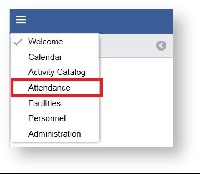Page History
...
- Open the workspace selector by clicking on the three line menu icon in the upper left corner of the system.
- Select Attendance.
- Select Facility Headcounts on the left panel.
- Select a Facility in the filter, if you have not done so already.
- Double click on the date to enter in datathat needs to be updated.
- Update data in the appropriate time frame or toggle "No Data" ON and enter a reason if nothing occurred that day. Click the "Save" button when complete.
Note: If there are several days without any Facility Headcounts you can enter in an End Date to create a range. This speeds up data entry, so you do not have to open up every day to toggle the "No Data" ON
Note: The Count cells will contain a green triangle in the top left corner to show you what values have changed before hitting the "Save" button. - Your Total count on the day is updated now.