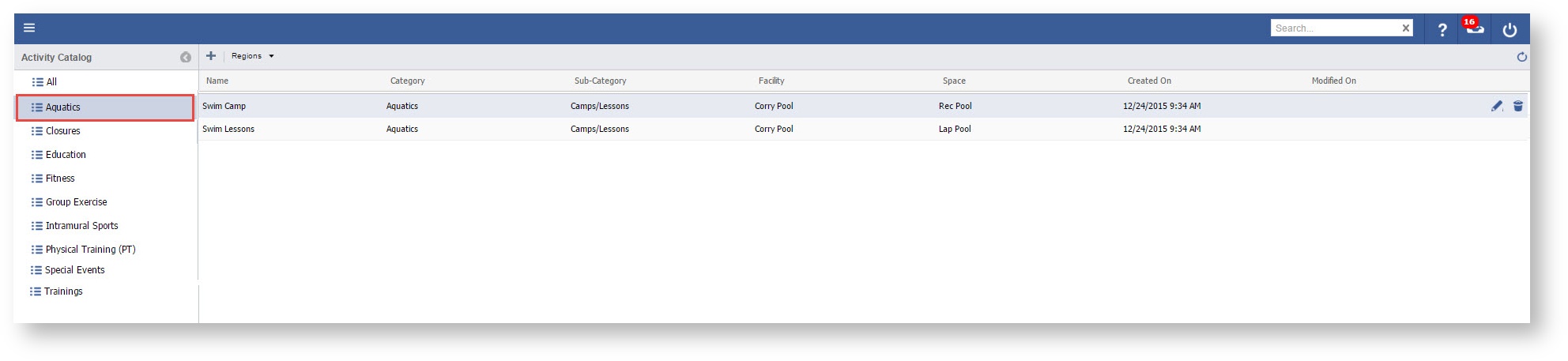Page History
Step-by-step guide
- Select Activity Catalog
- Select the Activity Category, on left
Double Click or Select the Pencil of the Activity you wish to add a Session
Click the "+" sign
Enter Start Time and End Time
Note The Start and End Time are typically the same day, unless this activity occurs over multiple days.
6. Enter Display Date, the Date in which you want this activity to appear on the Calendar.
7. Select an Instructor
Note If there are no instructors to choose from you must first link valid instructors to the Activity Master record. Once linked they will display in the Activity instance.
8. Set the Registration Deadline
Reoccurrence Pattern
Info Single Day - Event occurs as a Single, One Day event
Weekly Event- Event occurrences Weekly on set days of the week. e.g. Tadpole swim takes place every Mon and Wed at 0900 AM.
Monthly Event- This event can take place on the First, Second, Third, Fourth or Last day of the month. It can also occur on a set day of the month, like the 20th, of "X" months. "X" being the chosen occurrence. e.g. An activity will occur on the 20th of every "2" months (every other month).
Single Event
Anchor single single Info On Single Day View:
Start times will now default to end user's computer time to the nearest 15 minute interval.
...
3. Click "Save"
Weekly Event
| Anchor | ||||
|---|---|---|---|---|
|
...
| Anchor | ||||
|---|---|---|---|---|
|
Monthly Event
| Info |
|---|
On Month View: |
...