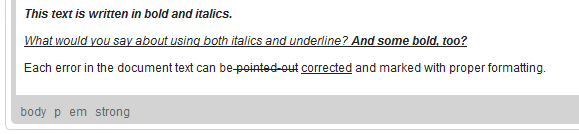Bold, Italic, Underline, and Strike-through
These four basic font styles are frequently used in both print and online documents. Due to their popularity each one of them is available under a separate toolbar button. To turn the style on, press the button or use the respective keyboard shortcut. To turn it off, use the button or a keyboard shortcut again.
To write in bold (i.e. using thicker letters), press the toolbar button or use the Ctrl+B keyboard shortcut.
To write in italics (i.e. using slanted letters), press the toolbar button or use the Ctrl+I keyboard shortcut.
To underline the text (i.e. draw a horizontal line underneath the letters), press the toolbar button or use the Ctrl+U keyboard shortcut. Remember that the underline style will also be applied to all white space of the selected fragment.
To strike the text through (i.e. draw a horizontal line through the letters), press the toolbar button. Remember that the strike-through style will also be applied to all white space of the selected fragment.
The bold, italics, underline and strike-through styles can be applied to the whole document, a paragraph, or a text fragment of arbitrary length — even a single letter. Do note, however, that for aesthetic and readability reasons it is recommended not to combine too many different formatting styles in one document.
In the RTE it is possible to combine these styles or use them in conjunction with other formatting methods. It is worth remembering, however, that bold, italics, underline, and strike-through often have special meaning. Strike-through, for example, is often employed to denote the recently deleted text, while underline may suggest recently inserted text or a link. Since their usage is partly standardized, it is important to use these styles consistently across your documents.