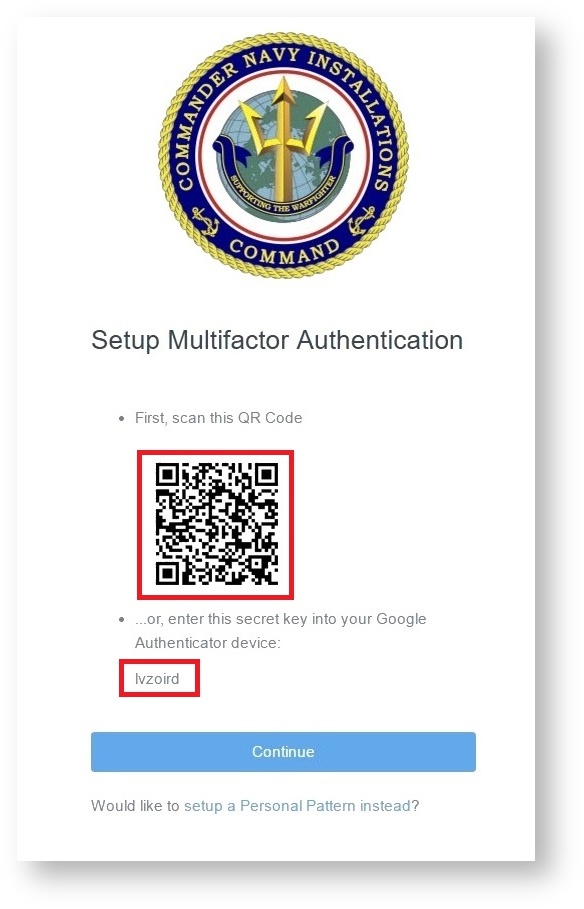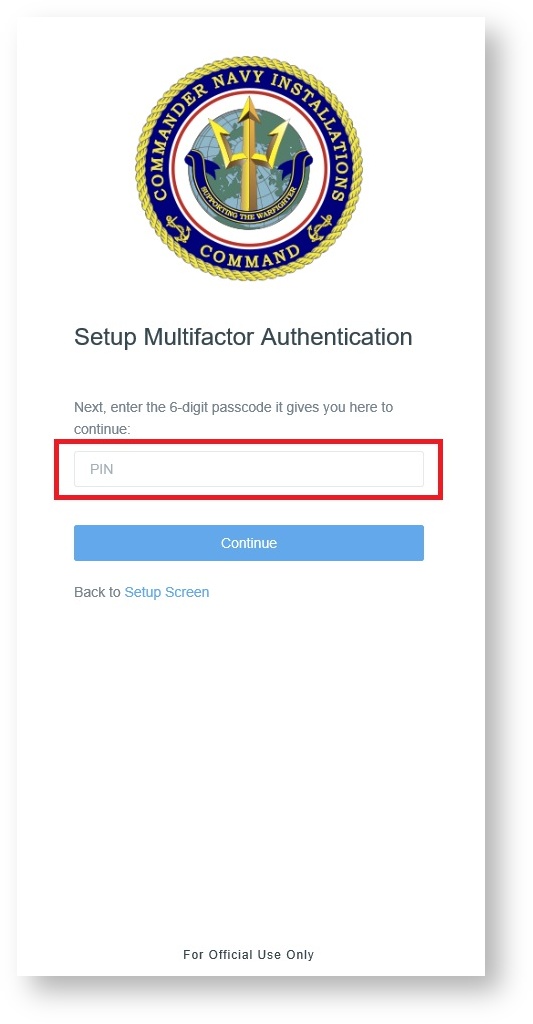After Google Authenticator is downloaded on your device,
1. Email support@aimshelp.com or call 1-844-697-4357 (1-844-MWR-HELP) the AIMS HelpDesk to request a MFA reset.
Note
2. Once you have received an email from Navy Single Sign On <no-reply@navymwr.org> stating your MFA has been reset login into the CNIC N9 GovCloud (CNG) (https://sso.webcentral.navymwr.org/). Once you arrive at the two-step verification Web page you will see that a QR Code is available and the screen is prompting to setup your Google Authenticator.
3. At this time open Google Authenticator on your device and scan the QR code OR enter the key that displays on your webpage into your device. Once you see your account stored into Google Authenticator you can click Continue on the webpage.
4. Enter the six digit code your device generates into the provided field on your webpage. Click Continue to complete the sign-in process.