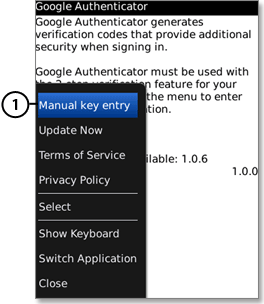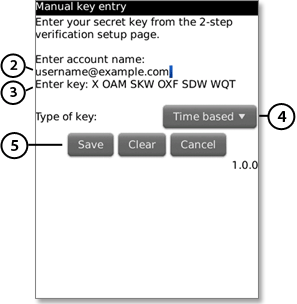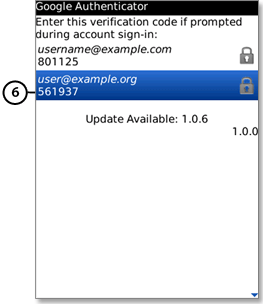Blackberry
Requirements
To use Google Authenticator on your BlackBerry device, you must have OS 4.5-7.0. In addition, make sure your BlackBerry device is configured for US English -- you might not be able to download Google Authenticator if your device is operating in another language.
Downloading the app
You'll need Internet access on your BlackBerry to download Google Authenticator.
- Open the web browser on your BlackBerry.
- Visit m.google.com/authenticator.
- Download and install the application.
Setting up the app
- To link your phone to your account, open the Authenticator app menu and select Manual key entry (label 1).
2. Enter your email address, which is your NFDMS username, below "Enter account name" (label 2).
3. Enter the secret key on your computer screen next to "Enter key" (label 3), select Time based from the drop-down menu (label 4) and press Save (label 5).
4. To test that the application is working, enter the verification code on your phone (label 5) into the box on your computer next to MFA pin, then click "Continue."
5. If your code is correct, you will continue to the next screen. If your code is incorrect, try generating a new verification code on your phone, then entering it on your computer.
If you’re still having trouble, you might want to verify that the time on your phone is correct or see the Appendix for Troubleshooting tips.